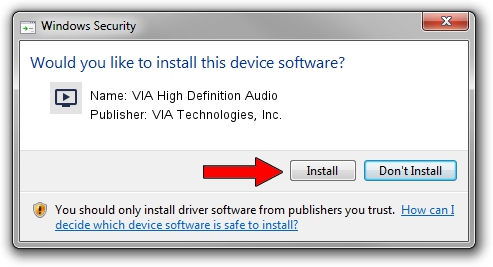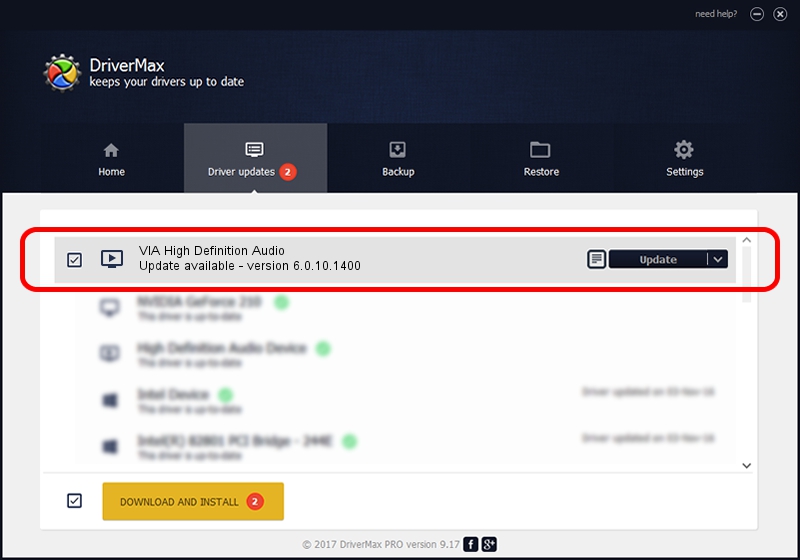Advertising seems to be blocked by your browser.
The ads help us provide this software and web site to you for free.
Please support our project by allowing our site to show ads.
Home /
Manufacturers /
VIA Technologies, Inc. /
VIA High Definition Audio /
HDAUDIO/FUNC_01&VEN_1106&DEV_1398&SUBSYS_14FFA023 /
6.0.10.1400 Nov 30, 2012
Download and install VIA Technologies, Inc. VIA High Definition Audio driver
VIA High Definition Audio is a MEDIA device. This driver was developed by VIA Technologies, Inc.. The hardware id of this driver is HDAUDIO/FUNC_01&VEN_1106&DEV_1398&SUBSYS_14FFA023; this string has to match your hardware.
1. Manually install VIA Technologies, Inc. VIA High Definition Audio driver
- You can download from the link below the driver setup file for the VIA Technologies, Inc. VIA High Definition Audio driver. The archive contains version 6.0.10.1400 released on 2012-11-30 of the driver.
- Start the driver installer file from a user account with administrative rights. If your User Access Control Service (UAC) is started please accept of the driver and run the setup with administrative rights.
- Go through the driver setup wizard, which will guide you; it should be pretty easy to follow. The driver setup wizard will analyze your PC and will install the right driver.
- When the operation finishes shutdown and restart your PC in order to use the updated driver. As you can see it was quite smple to install a Windows driver!
This driver received an average rating of 3.4 stars out of 46632 votes.
2. Installing the VIA Technologies, Inc. VIA High Definition Audio driver using DriverMax: the easy way
The advantage of using DriverMax is that it will setup the driver for you in just a few seconds and it will keep each driver up to date. How can you install a driver with DriverMax? Let's follow a few steps!
- Start DriverMax and push on the yellow button named ~SCAN FOR DRIVER UPDATES NOW~. Wait for DriverMax to scan and analyze each driver on your PC.
- Take a look at the list of available driver updates. Scroll the list down until you find the VIA Technologies, Inc. VIA High Definition Audio driver. Click the Update button.
- Finished installing the driver!

Jul 18 2016 8:18AM / Written by Daniel Statescu for DriverMax
follow @DanielStatescu