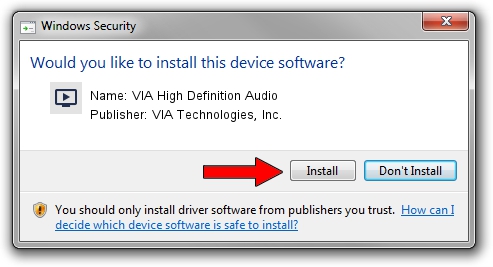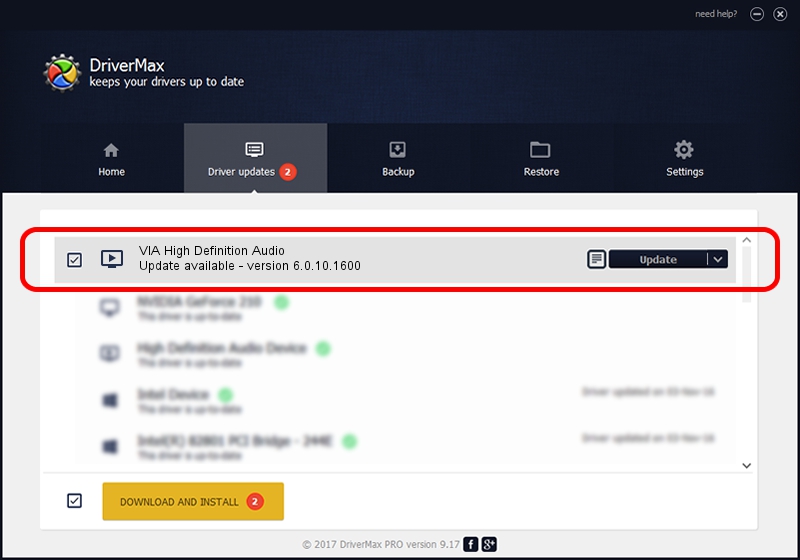Advertising seems to be blocked by your browser.
The ads help us provide this software and web site to you for free.
Please support our project by allowing our site to show ads.
Home /
Manufacturers /
VIA Technologies, Inc. /
VIA High Definition Audio /
HDAUDIO/FUNC_01&VEN_1106&DEV_0440&SUBSYS_10438417 /
6.0.10.1600 Jan 29, 2013
VIA Technologies, Inc. VIA High Definition Audio - two ways of downloading and installing the driver
VIA High Definition Audio is a MEDIA device. The developer of this driver was VIA Technologies, Inc.. HDAUDIO/FUNC_01&VEN_1106&DEV_0440&SUBSYS_10438417 is the matching hardware id of this device.
1. Install VIA Technologies, Inc. VIA High Definition Audio driver manually
- Download the setup file for VIA Technologies, Inc. VIA High Definition Audio driver from the location below. This download link is for the driver version 6.0.10.1600 released on 2013-01-29.
- Run the driver setup file from a Windows account with administrative rights. If your User Access Control Service (UAC) is enabled then you will have to accept of the driver and run the setup with administrative rights.
- Follow the driver setup wizard, which should be quite easy to follow. The driver setup wizard will scan your PC for compatible devices and will install the driver.
- Shutdown and restart your PC and enjoy the new driver, it is as simple as that.
File size of the driver: 19260056 bytes (18.37 MB)
This driver received an average rating of 4.8 stars out of 5568 votes.
This driver is fully compatible with the following versions of Windows:
- This driver works on Windows 2000 64 bits
- This driver works on Windows Server 2003 64 bits
- This driver works on Windows XP 64 bits
- This driver works on Windows Vista 64 bits
- This driver works on Windows 7 64 bits
- This driver works on Windows 8 64 bits
- This driver works on Windows 8.1 64 bits
- This driver works on Windows 10 64 bits
- This driver works on Windows 11 64 bits
2. The easy way: using DriverMax to install VIA Technologies, Inc. VIA High Definition Audio driver
The most important advantage of using DriverMax is that it will setup the driver for you in the easiest possible way and it will keep each driver up to date. How can you install a driver using DriverMax? Let's take a look!
- Open DriverMax and push on the yellow button that says ~SCAN FOR DRIVER UPDATES NOW~. Wait for DriverMax to analyze each driver on your computer.
- Take a look at the list of detected driver updates. Scroll the list down until you find the VIA Technologies, Inc. VIA High Definition Audio driver. Click the Update button.
- That's it, you installed your first driver!

Jul 31 2016 4:47AM / Written by Daniel Statescu for DriverMax
follow @DanielStatescu