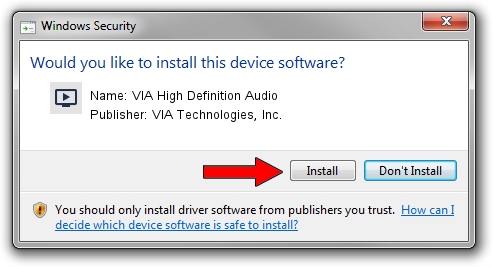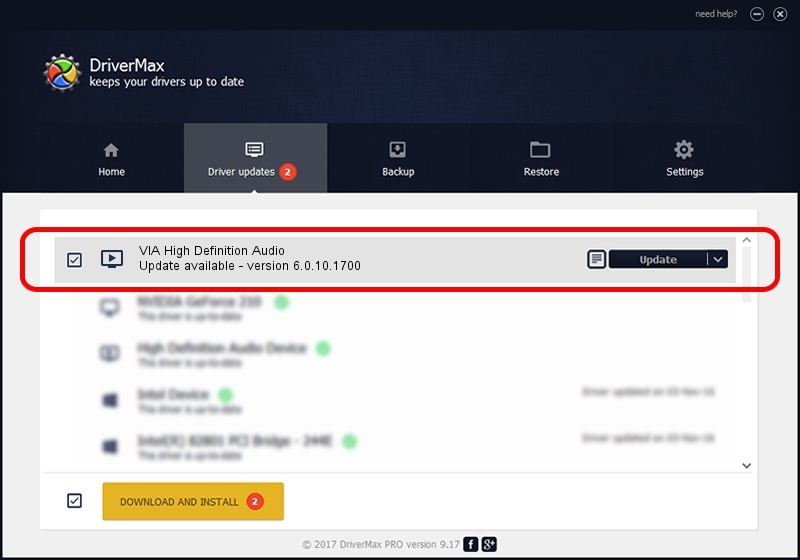Advertising seems to be blocked by your browser.
The ads help us provide this software and web site to you for free.
Please support our project by allowing our site to show ads.
Home /
Manufacturers /
VIA Technologies, Inc. /
VIA High Definition Audio /
HDAUDIO/FUNC_01&VEN_1106&DEV_0397&SUBSYS_104383D6 /
6.0.10.1700 Feb 22, 2013
VIA Technologies, Inc. VIA High Definition Audio - two ways of downloading and installing the driver
VIA High Definition Audio is a MEDIA device. The Windows version of this driver was developed by VIA Technologies, Inc.. The hardware id of this driver is HDAUDIO/FUNC_01&VEN_1106&DEV_0397&SUBSYS_104383D6.
1. Manually install VIA Technologies, Inc. VIA High Definition Audio driver
- Download the driver setup file for VIA Technologies, Inc. VIA High Definition Audio driver from the location below. This download link is for the driver version 6.0.10.1700 dated 2013-02-22.
- Start the driver setup file from a Windows account with administrative rights. If your User Access Control Service (UAC) is started then you will have to accept of the driver and run the setup with administrative rights.
- Follow the driver installation wizard, which should be quite easy to follow. The driver installation wizard will scan your PC for compatible devices and will install the driver.
- Restart your computer and enjoy the fresh driver, it is as simple as that.
This driver was rated with an average of 4 stars by 51856 users.
2. How to install VIA Technologies, Inc. VIA High Definition Audio driver using DriverMax
The advantage of using DriverMax is that it will setup the driver for you in just a few seconds and it will keep each driver up to date. How easy can you install a driver using DriverMax? Let's see!
- Start DriverMax and click on the yellow button that says ~SCAN FOR DRIVER UPDATES NOW~. Wait for DriverMax to scan and analyze each driver on your PC.
- Take a look at the list of driver updates. Scroll the list down until you find the VIA Technologies, Inc. VIA High Definition Audio driver. Click the Update button.
- Finished installing the driver!

Jul 14 2016 6:07AM / Written by Daniel Statescu for DriverMax
follow @DanielStatescu