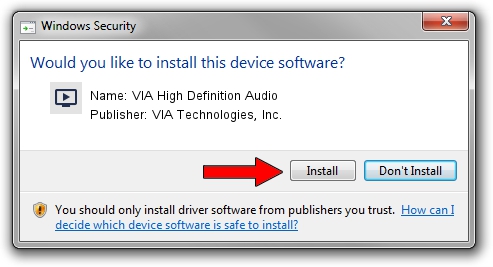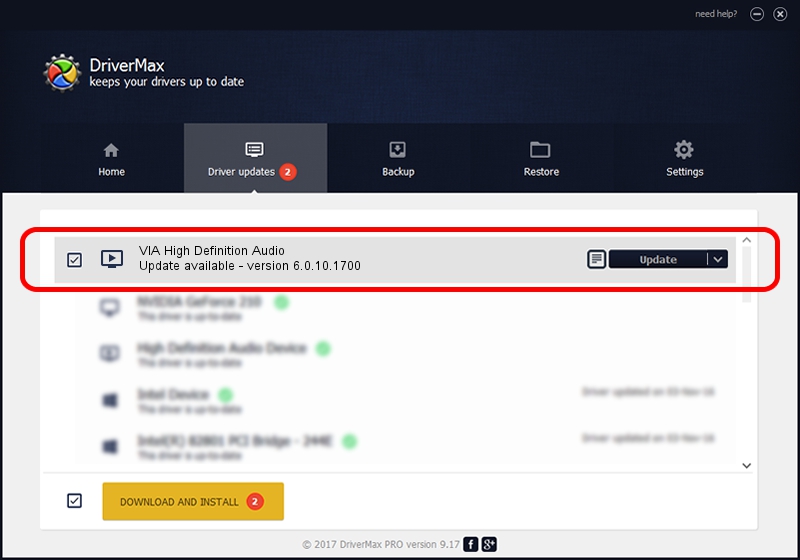Advertising seems to be blocked by your browser.
The ads help us provide this software and web site to you for free.
Please support our project by allowing our site to show ads.
Home /
Manufacturers /
VIA Technologies, Inc. /
VIA High Definition Audio /
HDAUDIO/FUNC_01&VEN_1106&DEV_0397&SUBSYS_103C1438 /
6.0.10.1700 Feb 22, 2013
VIA Technologies, Inc. VIA High Definition Audio how to download and install the driver
VIA High Definition Audio is a MEDIA device. The developer of this driver was VIA Technologies, Inc.. HDAUDIO/FUNC_01&VEN_1106&DEV_0397&SUBSYS_103C1438 is the matching hardware id of this device.
1. Manually install VIA Technologies, Inc. VIA High Definition Audio driver
- Download the driver setup file for VIA Technologies, Inc. VIA High Definition Audio driver from the location below. This download link is for the driver version 6.0.10.1700 released on 2013-02-22.
- Run the driver installation file from a Windows account with the highest privileges (rights). If your User Access Control (UAC) is started then you will have to confirm the installation of the driver and run the setup with administrative rights.
- Follow the driver setup wizard, which should be quite straightforward. The driver setup wizard will analyze your PC for compatible devices and will install the driver.
- Restart your computer and enjoy the updated driver, it is as simple as that.
This driver was rated with an average of 4 stars by 22438 users.
2. Using DriverMax to install VIA Technologies, Inc. VIA High Definition Audio driver
The most important advantage of using DriverMax is that it will install the driver for you in just a few seconds and it will keep each driver up to date, not just this one. How can you install a driver with DriverMax? Let's take a look!
- Open DriverMax and press on the yellow button named ~SCAN FOR DRIVER UPDATES NOW~. Wait for DriverMax to analyze each driver on your computer.
- Take a look at the list of detected driver updates. Scroll the list down until you locate the VIA Technologies, Inc. VIA High Definition Audio driver. Click the Update button.
- Finished installing the driver!

Aug 1 2016 5:21AM / Written by Andreea Kartman for DriverMax
follow @DeeaKartman