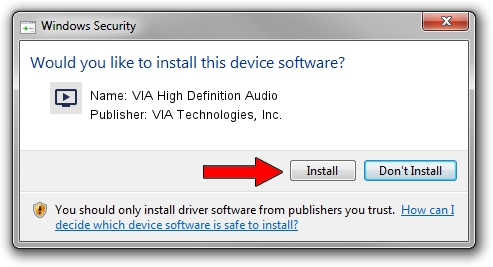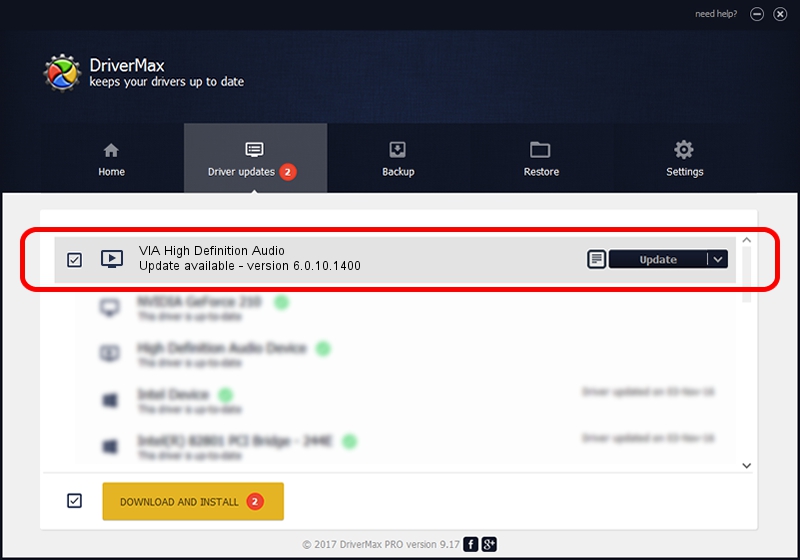Advertising seems to be blocked by your browser.
The ads help us provide this software and web site to you for free.
Please support our project by allowing our site to show ads.
Home /
Manufacturers /
VIA Technologies, Inc. /
VIA High Definition Audio /
HDAUDIO/FUNC_01&VEN_1106&DEV_0397&SUBSYS_103C1438 /
6.0.10.1400 Nov 30, 2012
Download and install VIA Technologies, Inc. VIA High Definition Audio driver
VIA High Definition Audio is a MEDIA hardware device. This Windows driver was developed by VIA Technologies, Inc.. The hardware id of this driver is HDAUDIO/FUNC_01&VEN_1106&DEV_0397&SUBSYS_103C1438.
1. How to manually install VIA Technologies, Inc. VIA High Definition Audio driver
- Download the setup file for VIA Technologies, Inc. VIA High Definition Audio driver from the link below. This is the download link for the driver version 6.0.10.1400 dated 2012-11-30.
- Run the driver installation file from a Windows account with the highest privileges (rights). If your User Access Control (UAC) is started then you will have to confirm the installation of the driver and run the setup with administrative rights.
- Follow the driver installation wizard, which should be pretty easy to follow. The driver installation wizard will scan your PC for compatible devices and will install the driver.
- Restart your computer and enjoy the fresh driver, as you can see it was quite smple.
This driver received an average rating of 3.2 stars out of 31161 votes.
2. How to use DriverMax to install VIA Technologies, Inc. VIA High Definition Audio driver
The most important advantage of using DriverMax is that it will install the driver for you in just a few seconds and it will keep each driver up to date. How easy can you install a driver using DriverMax? Let's follow a few steps!
- Start DriverMax and push on the yellow button that says ~SCAN FOR DRIVER UPDATES NOW~. Wait for DriverMax to scan and analyze each driver on your PC.
- Take a look at the list of driver updates. Scroll the list down until you locate the VIA Technologies, Inc. VIA High Definition Audio driver. Click the Update button.
- That's all, the driver is now installed!

Jul 12 2016 5:38PM / Written by Dan Armano for DriverMax
follow @danarm