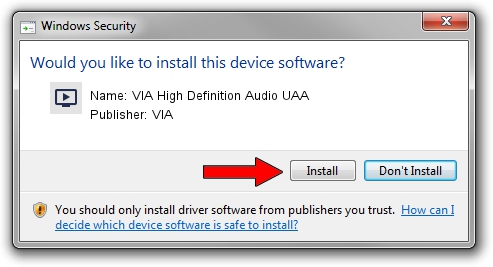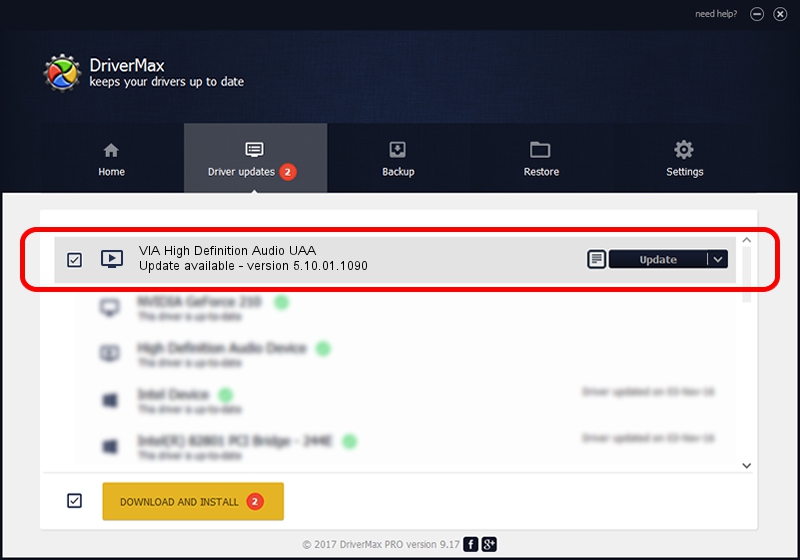Advertising seems to be blocked by your browser.
The ads help us provide this software and web site to you for free.
Please support our project by allowing our site to show ads.
Home /
Manufacturers /
VIA /
VIA High Definition Audio UAA /
HDAUDIO/FUNC_01&VEN_1106&DEV_1708&SUBSYS_15091F41 /
5.10.01.1090 Nov 09, 2006
Driver for VIA VIA High Definition Audio UAA - downloading and installing it
VIA High Definition Audio UAA is a MEDIA hardware device. This Windows driver was developed by VIA. HDAUDIO/FUNC_01&VEN_1106&DEV_1708&SUBSYS_15091F41 is the matching hardware id of this device.
1. Install VIA VIA High Definition Audio UAA driver manually
- Download the driver setup file for VIA VIA High Definition Audio UAA driver from the link below. This download link is for the driver version 5.10.01.1090 dated 2006-11-09.
- Start the driver setup file from a Windows account with the highest privileges (rights). If your User Access Control Service (UAC) is enabled then you will have to accept of the driver and run the setup with administrative rights.
- Go through the driver setup wizard, which should be quite straightforward. The driver setup wizard will scan your PC for compatible devices and will install the driver.
- Restart your PC and enjoy the updated driver, it is as simple as that.
The file size of this driver is 79496 bytes (77.63 KB)
This driver received an average rating of 4.9 stars out of 96132 votes.
This driver is compatible with the following versions of Windows:
- This driver works on Windows 2000 32 bits
- This driver works on Windows Server 2003 32 bits
- This driver works on Windows XP 32 bits
- This driver works on Windows Vista 32 bits
- This driver works on Windows 7 32 bits
- This driver works on Windows 8 32 bits
- This driver works on Windows 8.1 32 bits
- This driver works on Windows 10 32 bits
- This driver works on Windows 11 32 bits
2. How to install VIA VIA High Definition Audio UAA driver using DriverMax
The most important advantage of using DriverMax is that it will setup the driver for you in just a few seconds and it will keep each driver up to date, not just this one. How can you install a driver using DriverMax? Let's see!
- Start DriverMax and press on the yellow button that says ~SCAN FOR DRIVER UPDATES NOW~. Wait for DriverMax to scan and analyze each driver on your computer.
- Take a look at the list of available driver updates. Scroll the list down until you find the VIA VIA High Definition Audio UAA driver. Click on Update.
- That's all, the driver is now installed!

Aug 13 2016 3:48PM / Written by Andreea Kartman for DriverMax
follow @DeeaKartman