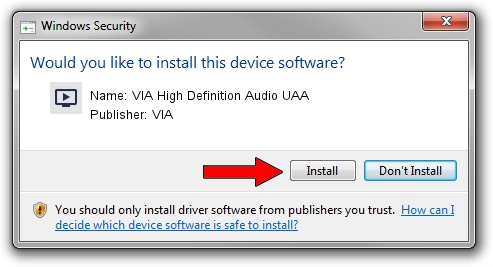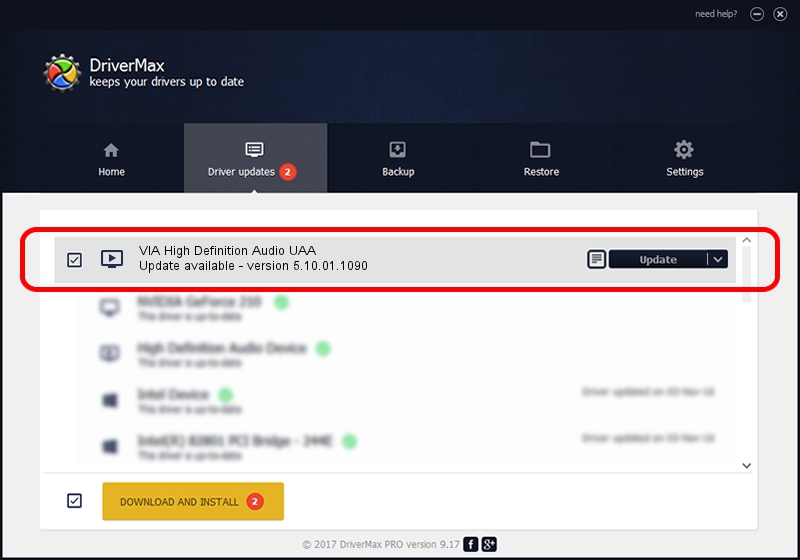Advertising seems to be blocked by your browser.
The ads help us provide this software and web site to you for free.
Please support our project by allowing our site to show ads.
Home /
Manufacturers /
VIA /
VIA High Definition Audio UAA /
HDAUDIO/FUNC_01&VEN_1106&DEV_1708&SUBSYS_15091E40 /
5.10.01.1090 Nov 09, 2006
Driver for VIA VIA High Definition Audio UAA - downloading and installing it
VIA High Definition Audio UAA is a MEDIA device. The Windows version of this driver was developed by VIA. HDAUDIO/FUNC_01&VEN_1106&DEV_1708&SUBSYS_15091E40 is the matching hardware id of this device.
1. VIA VIA High Definition Audio UAA driver - how to install it manually
- Download the setup file for VIA VIA High Definition Audio UAA driver from the link below. This is the download link for the driver version 5.10.01.1090 dated 2006-11-09.
- Run the driver setup file from a Windows account with the highest privileges (rights). If your UAC (User Access Control) is started then you will have to confirm the installation of the driver and run the setup with administrative rights.
- Go through the driver installation wizard, which should be quite easy to follow. The driver installation wizard will scan your PC for compatible devices and will install the driver.
- Shutdown and restart your PC and enjoy the fresh driver, as you can see it was quite smple.
Driver file size: 79496 bytes (77.63 KB)
Driver rating 4 stars out of 96347 votes.
This driver is fully compatible with the following versions of Windows:
- This driver works on Windows 2000 32 bits
- This driver works on Windows Server 2003 32 bits
- This driver works on Windows XP 32 bits
- This driver works on Windows Vista 32 bits
- This driver works on Windows 7 32 bits
- This driver works on Windows 8 32 bits
- This driver works on Windows 8.1 32 bits
- This driver works on Windows 10 32 bits
- This driver works on Windows 11 32 bits
2. How to use DriverMax to install VIA VIA High Definition Audio UAA driver
The advantage of using DriverMax is that it will install the driver for you in the easiest possible way and it will keep each driver up to date, not just this one. How can you install a driver with DriverMax? Let's take a look!
- Start DriverMax and click on the yellow button named ~SCAN FOR DRIVER UPDATES NOW~. Wait for DriverMax to scan and analyze each driver on your computer.
- Take a look at the list of driver updates. Scroll the list down until you find the VIA VIA High Definition Audio UAA driver. Click on Update.
- Enjoy using the updated driver! :)

Aug 13 2016 3:53PM / Written by Dan Armano for DriverMax
follow @danarm