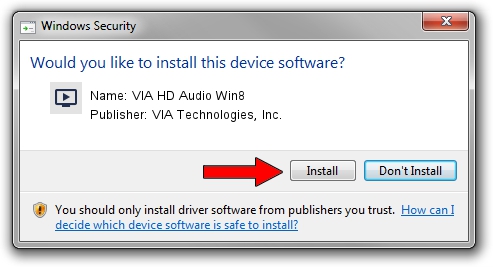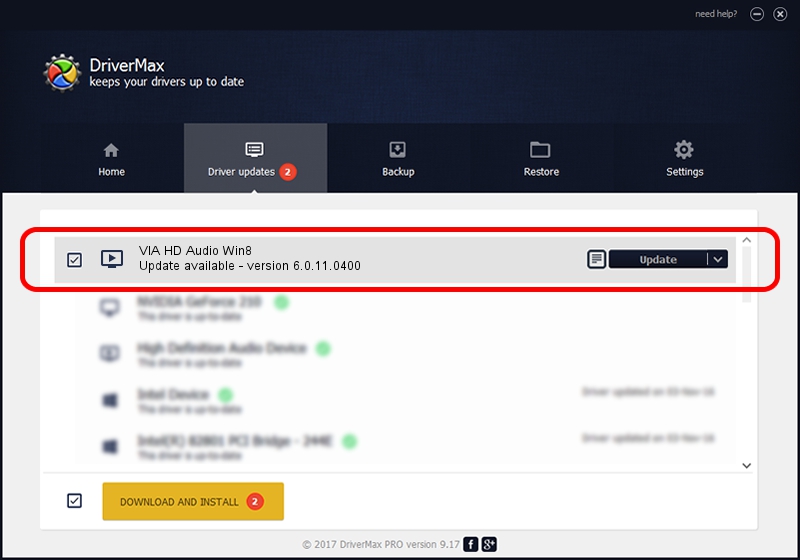Advertising seems to be blocked by your browser.
The ads help us provide this software and web site to you for free.
Please support our project by allowing our site to show ads.
Home /
Manufacturers /
VIA Technologies, Inc. /
VIA HD Audio Win8 /
HDAUDIO/FUNC_01&VEN_1106&DEV_E721&SUBSYS_1043830E /
6.0.11.0400 Mar 03, 2014
Driver for VIA Technologies, Inc. VIA HD Audio Win8 - downloading and installing it
VIA HD Audio Win8 is a MEDIA device. This driver was developed by VIA Technologies, Inc.. The hardware id of this driver is HDAUDIO/FUNC_01&VEN_1106&DEV_E721&SUBSYS_1043830E.
1. Manually install VIA Technologies, Inc. VIA HD Audio Win8 driver
- You can download from the link below the driver setup file for the VIA Technologies, Inc. VIA HD Audio Win8 driver. The archive contains version 6.0.11.0400 dated 2014-03-03 of the driver.
- Start the driver installer file from a user account with administrative rights. If your User Access Control Service (UAC) is enabled please accept of the driver and run the setup with administrative rights.
- Go through the driver setup wizard, which will guide you; it should be quite easy to follow. The driver setup wizard will analyze your PC and will install the right driver.
- When the operation finishes restart your PC in order to use the updated driver. It is as simple as that to install a Windows driver!
File size of the driver: 37540489 bytes (35.80 MB)
Driver rating 4.4 stars out of 62944 votes.
This driver will work for the following versions of Windows:
- This driver works on Windows 2000 64 bits
- This driver works on Windows Server 2003 64 bits
- This driver works on Windows XP 64 bits
- This driver works on Windows Vista 64 bits
- This driver works on Windows 7 64 bits
- This driver works on Windows 8 64 bits
- This driver works on Windows 8.1 64 bits
- This driver works on Windows 10 64 bits
- This driver works on Windows 11 64 bits
2. Installing the VIA Technologies, Inc. VIA HD Audio Win8 driver using DriverMax: the easy way
The advantage of using DriverMax is that it will setup the driver for you in the easiest possible way and it will keep each driver up to date, not just this one. How can you install a driver using DriverMax? Let's follow a few steps!
- Open DriverMax and push on the yellow button named ~SCAN FOR DRIVER UPDATES NOW~. Wait for DriverMax to scan and analyze each driver on your computer.
- Take a look at the list of available driver updates. Search the list until you locate the VIA Technologies, Inc. VIA HD Audio Win8 driver. Click the Update button.
- Finished installing the driver!

Aug 9 2016 10:08AM / Written by Dan Armano for DriverMax
follow @danarm