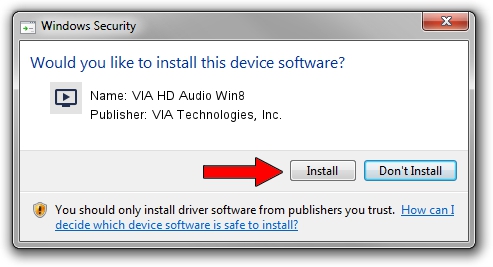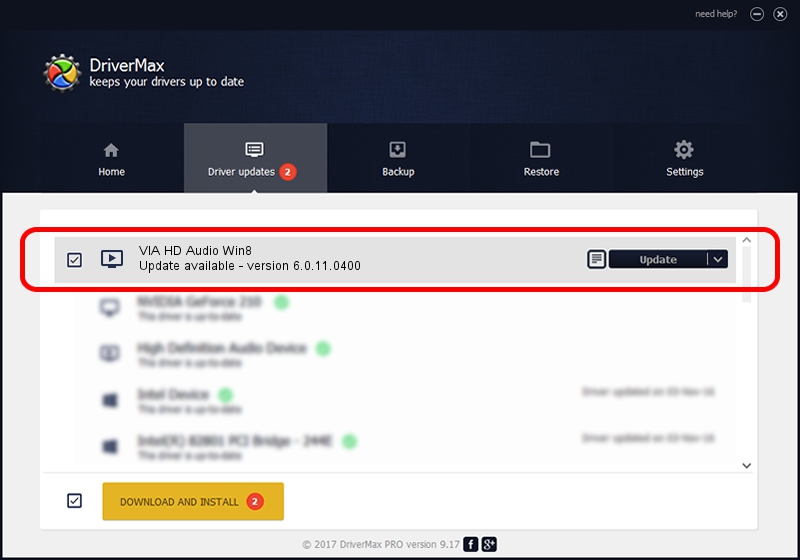Advertising seems to be blocked by your browser.
The ads help us provide this software and web site to you for free.
Please support our project by allowing our site to show ads.
Home /
Manufacturers /
VIA Technologies, Inc. /
VIA HD Audio Win8 /
HDAUDIO/FUNC_01&VEN_1106&DEV_E721&SUBSYS_10192685 /
6.0.11.0400 Mar 03, 2014
VIA Technologies, Inc. VIA HD Audio Win8 - two ways of downloading and installing the driver
VIA HD Audio Win8 is a MEDIA hardware device. This Windows driver was developed by VIA Technologies, Inc.. The hardware id of this driver is HDAUDIO/FUNC_01&VEN_1106&DEV_E721&SUBSYS_10192685; this string has to match your hardware.
1. How to manually install VIA Technologies, Inc. VIA HD Audio Win8 driver
- Download the setup file for VIA Technologies, Inc. VIA HD Audio Win8 driver from the link below. This is the download link for the driver version 6.0.11.0400 released on 2014-03-03.
- Run the driver installation file from a Windows account with administrative rights. If your User Access Control Service (UAC) is started then you will have to confirm the installation of the driver and run the setup with administrative rights.
- Follow the driver installation wizard, which should be pretty straightforward. The driver installation wizard will analyze your PC for compatible devices and will install the driver.
- Shutdown and restart your computer and enjoy the new driver, as you can see it was quite smple.
Driver file size: 37540489 bytes (35.80 MB)
This driver received an average rating of 4.5 stars out of 65796 votes.
This driver will work for the following versions of Windows:
- This driver works on Windows 2000 64 bits
- This driver works on Windows Server 2003 64 bits
- This driver works on Windows XP 64 bits
- This driver works on Windows Vista 64 bits
- This driver works on Windows 7 64 bits
- This driver works on Windows 8 64 bits
- This driver works on Windows 8.1 64 bits
- This driver works on Windows 10 64 bits
- This driver works on Windows 11 64 bits
2. How to use DriverMax to install VIA Technologies, Inc. VIA HD Audio Win8 driver
The most important advantage of using DriverMax is that it will setup the driver for you in the easiest possible way and it will keep each driver up to date. How can you install a driver with DriverMax? Let's take a look!
- Start DriverMax and push on the yellow button that says ~SCAN FOR DRIVER UPDATES NOW~. Wait for DriverMax to scan and analyze each driver on your computer.
- Take a look at the list of driver updates. Search the list until you find the VIA Technologies, Inc. VIA HD Audio Win8 driver. Click the Update button.
- That's all, the driver is now installed!