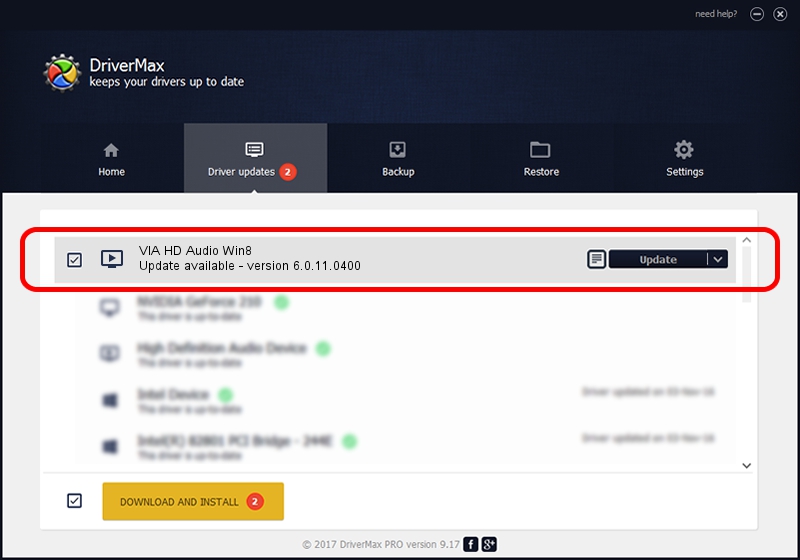Advertising seems to be blocked by your browser.
The ads help us provide this software and web site to you for free.
Please support our project by allowing our site to show ads.
Home /
Manufacturers /
VIA Technologies, Inc. /
VIA HD Audio Win8 /
HDAUDIO/FUNC_01&VEN_1106&DEV_0397&SUBSYS_14627302 /
6.0.11.0400 Mar 03, 2014
Download and install VIA Technologies, Inc. VIA HD Audio Win8 driver
VIA HD Audio Win8 is a MEDIA device. This Windows driver was developed by VIA Technologies, Inc.. HDAUDIO/FUNC_01&VEN_1106&DEV_0397&SUBSYS_14627302 is the matching hardware id of this device.
1. Manually install VIA Technologies, Inc. VIA HD Audio Win8 driver
- Download the setup file for VIA Technologies, Inc. VIA HD Audio Win8 driver from the link below. This is the download link for the driver version 6.0.11.0400 dated 2014-03-03.
- Start the driver installation file from a Windows account with administrative rights. If your User Access Control (UAC) is running then you will have to accept of the driver and run the setup with administrative rights.
- Go through the driver setup wizard, which should be quite easy to follow. The driver setup wizard will analyze your PC for compatible devices and will install the driver.
- Shutdown and restart your PC and enjoy the new driver, it is as simple as that.
Download size of the driver: 37540489 bytes (35.80 MB)
This driver was installed by many users and received an average rating of 4.3 stars out of 75745 votes.
This driver was released for the following versions of Windows:
- This driver works on Windows 2000 64 bits
- This driver works on Windows Server 2003 64 bits
- This driver works on Windows XP 64 bits
- This driver works on Windows Vista 64 bits
- This driver works on Windows 7 64 bits
- This driver works on Windows 8 64 bits
- This driver works on Windows 8.1 64 bits
- This driver works on Windows 10 64 bits
- This driver works on Windows 11 64 bits
2. Using DriverMax to install VIA Technologies, Inc. VIA HD Audio Win8 driver
The most important advantage of using DriverMax is that it will setup the driver for you in just a few seconds and it will keep each driver up to date, not just this one. How can you install a driver using DriverMax? Let's follow a few steps!
- Start DriverMax and push on the yellow button that says ~SCAN FOR DRIVER UPDATES NOW~. Wait for DriverMax to scan and analyze each driver on your computer.
- Take a look at the list of detected driver updates. Search the list until you find the VIA Technologies, Inc. VIA HD Audio Win8 driver. Click the Update button.
- That's it, you installed your first driver!

Aug 8 2016 1:39AM / Written by Dan Armano for DriverMax
follow @danarm