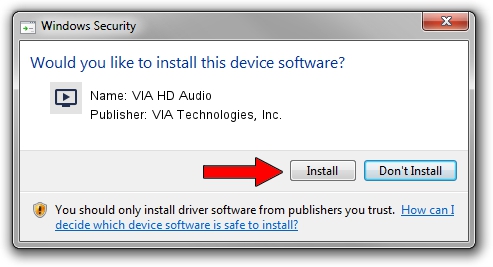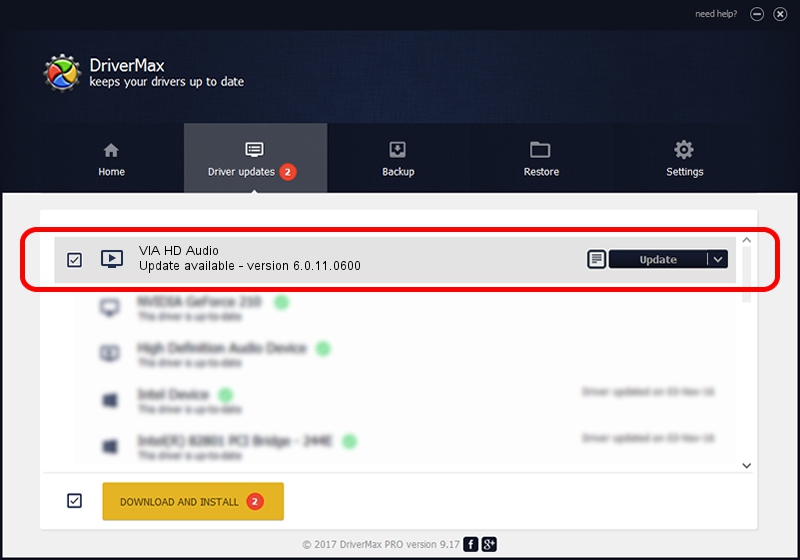Advertising seems to be blocked by your browser.
The ads help us provide this software and web site to you for free.
Please support our project by allowing our site to show ads.
Home /
Manufacturers /
VIA Technologies, Inc. /
VIA HD Audio /
HDAUDIO/FUNC_01&VEN_1106&DEV_E721&SUBSYS_1565810A /
6.0.11.0600 Nov 05, 2014
VIA Technologies, Inc. VIA HD Audio how to download and install the driver
VIA HD Audio is a MEDIA hardware device. The Windows version of this driver was developed by VIA Technologies, Inc.. The hardware id of this driver is HDAUDIO/FUNC_01&VEN_1106&DEV_E721&SUBSYS_1565810A; this string has to match your hardware.
1. Manually install VIA Technologies, Inc. VIA HD Audio driver
- You can download from the link below the driver setup file for the VIA Technologies, Inc. VIA HD Audio driver. The archive contains version 6.0.11.0600 dated 2014-11-05 of the driver.
- Run the driver installer file from a user account with administrative rights. If your UAC (User Access Control) is enabled please confirm the installation of the driver and run the setup with administrative rights.
- Follow the driver installation wizard, which will guide you; it should be quite easy to follow. The driver installation wizard will scan your PC and will install the right driver.
- When the operation finishes shutdown and restart your computer in order to use the updated driver. It is as simple as that to install a Windows driver!
This driver received an average rating of 3.3 stars out of 68832 votes.
2. How to install VIA Technologies, Inc. VIA HD Audio driver using DriverMax
The advantage of using DriverMax is that it will install the driver for you in the easiest possible way and it will keep each driver up to date. How easy can you install a driver with DriverMax? Let's see!
- Start DriverMax and click on the yellow button named ~SCAN FOR DRIVER UPDATES NOW~. Wait for DriverMax to analyze each driver on your PC.
- Take a look at the list of driver updates. Search the list until you locate the VIA Technologies, Inc. VIA HD Audio driver. Click the Update button.
- That's it, you installed your first driver!

Jun 20 2016 12:48PM / Written by Daniel Statescu for DriverMax
follow @DanielStatescu