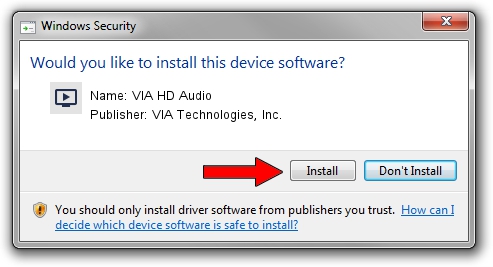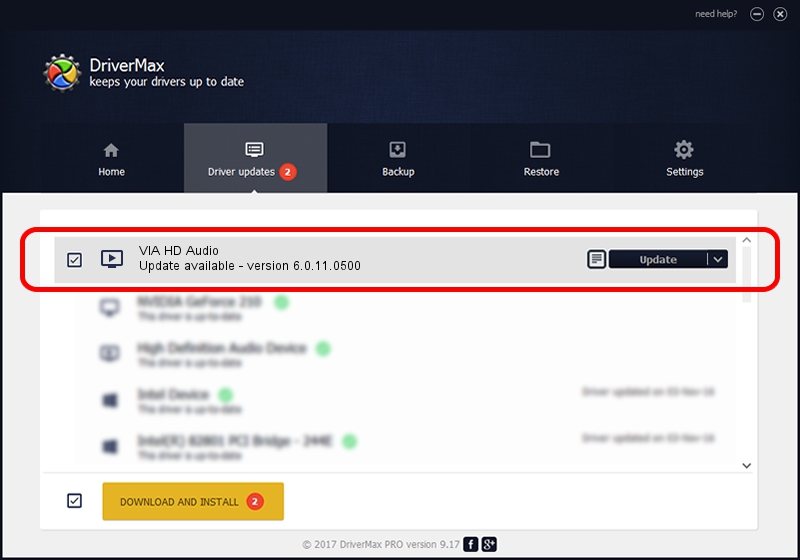Advertising seems to be blocked by your browser.
The ads help us provide this software and web site to you for free.
Please support our project by allowing our site to show ads.
Home /
Manufacturers /
VIA Technologies, Inc. /
VIA HD Audio /
HDAUDIO/FUNC_01&VEN_1106&DEV_E721&SUBSYS_105B0E22 /
6.0.11.0500 May 28, 2014
VIA Technologies, Inc. VIA HD Audio - two ways of downloading and installing the driver
VIA HD Audio is a MEDIA hardware device. This driver was developed by VIA Technologies, Inc.. HDAUDIO/FUNC_01&VEN_1106&DEV_E721&SUBSYS_105B0E22 is the matching hardware id of this device.
1. Manually install VIA Technologies, Inc. VIA HD Audio driver
- Download the driver setup file for VIA Technologies, Inc. VIA HD Audio driver from the location below. This download link is for the driver version 6.0.11.0500 released on 2014-05-28.
- Run the driver setup file from a Windows account with the highest privileges (rights). If your User Access Control (UAC) is running then you will have to confirm the installation of the driver and run the setup with administrative rights.
- Follow the driver setup wizard, which should be pretty straightforward. The driver setup wizard will analyze your PC for compatible devices and will install the driver.
- Shutdown and restart your computer and enjoy the new driver, it is as simple as that.
Driver rating 3.1 stars out of 49590 votes.
2. Installing the VIA Technologies, Inc. VIA HD Audio driver using DriverMax: the easy way
The advantage of using DriverMax is that it will setup the driver for you in the easiest possible way and it will keep each driver up to date. How can you install a driver with DriverMax? Let's take a look!
- Open DriverMax and push on the yellow button that says ~SCAN FOR DRIVER UPDATES NOW~. Wait for DriverMax to scan and analyze each driver on your PC.
- Take a look at the list of detected driver updates. Scroll the list down until you find the VIA Technologies, Inc. VIA HD Audio driver. Click the Update button.
- Finished installing the driver!

Jun 20 2016 12:48PM / Written by Dan Armano for DriverMax
follow @danarm