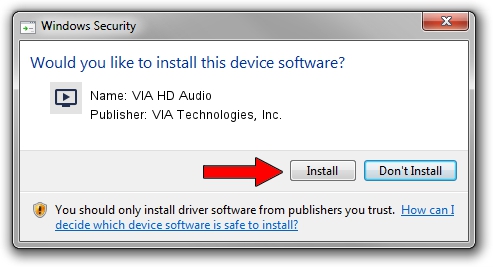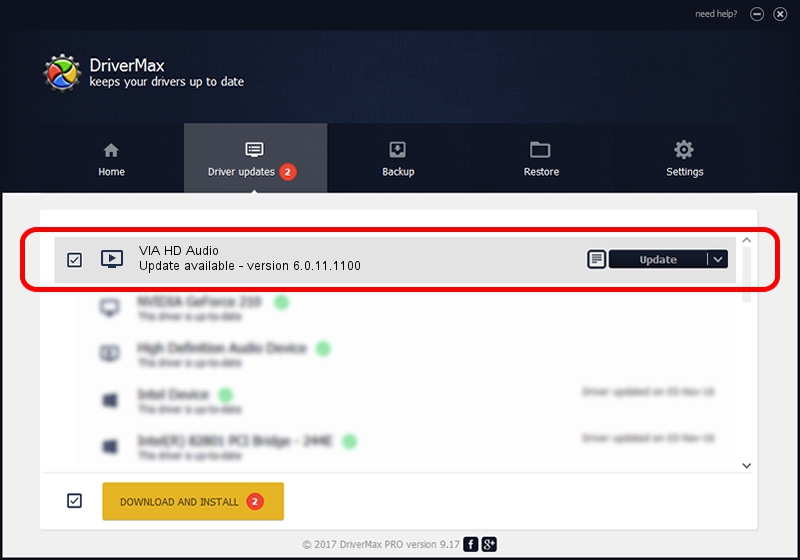Advertising seems to be blocked by your browser.
The ads help us provide this software and web site to you for free.
Please support our project by allowing our site to show ads.
Home /
Manufacturers /
VIA Technologies, Inc. /
VIA HD Audio /
HDAUDIO/FUNC_01&VEN_1106&DEV_E721&SUBSYS_104383D7 /
6.0.11.1100 Oct 19, 2016
VIA Technologies, Inc. VIA HD Audio driver download and installation
VIA HD Audio is a MEDIA hardware device. The developer of this driver was VIA Technologies, Inc.. The hardware id of this driver is HDAUDIO/FUNC_01&VEN_1106&DEV_E721&SUBSYS_104383D7.
1. Install VIA Technologies, Inc. VIA HD Audio driver manually
- Download the setup file for VIA Technologies, Inc. VIA HD Audio driver from the location below. This download link is for the driver version 6.0.11.1100 released on 2016-10-19.
- Run the driver setup file from a Windows account with administrative rights. If your User Access Control (UAC) is started then you will have to confirm the installation of the driver and run the setup with administrative rights.
- Follow the driver setup wizard, which should be pretty straightforward. The driver setup wizard will analyze your PC for compatible devices and will install the driver.
- Shutdown and restart your computer and enjoy the fresh driver, as you can see it was quite smple.
Driver file size: 8404487 bytes (8.02 MB)
This driver was installed by many users and received an average rating of 4.2 stars out of 9686 votes.
This driver is compatible with the following versions of Windows:
- This driver works on Windows 2000 64 bits
- This driver works on Windows Server 2003 64 bits
- This driver works on Windows XP 64 bits
- This driver works on Windows Vista 64 bits
- This driver works on Windows 7 64 bits
- This driver works on Windows 8 64 bits
- This driver works on Windows 8.1 64 bits
- This driver works on Windows 10 64 bits
- This driver works on Windows 11 64 bits
2. How to install VIA Technologies, Inc. VIA HD Audio driver using DriverMax
The most important advantage of using DriverMax is that it will setup the driver for you in the easiest possible way and it will keep each driver up to date, not just this one. How can you install a driver with DriverMax? Let's see!
- Open DriverMax and press on the yellow button named ~SCAN FOR DRIVER UPDATES NOW~. Wait for DriverMax to analyze each driver on your PC.
- Take a look at the list of available driver updates. Search the list until you locate the VIA Technologies, Inc. VIA HD Audio driver. Click the Update button.
- That's it, you installed your first driver!

May 15 2024 6:02AM / Written by Daniel Statescu for DriverMax
follow @DanielStatescu