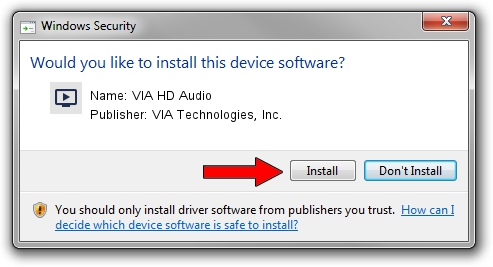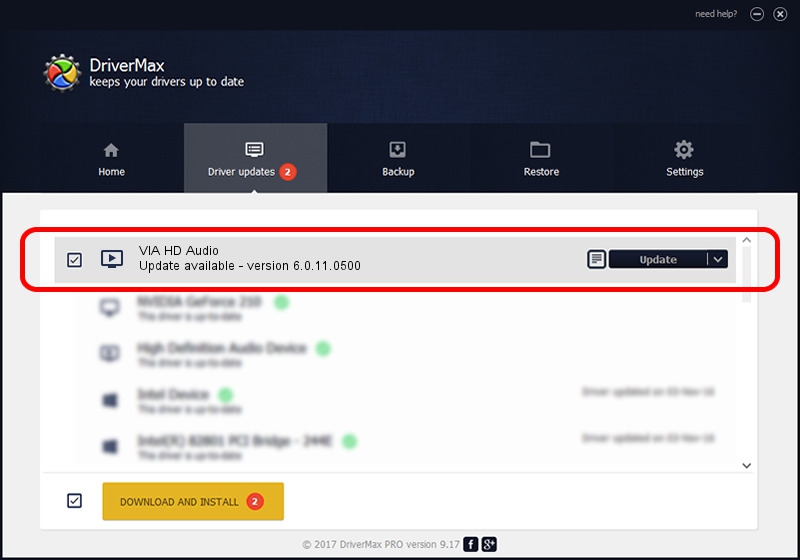Advertising seems to be blocked by your browser.
The ads help us provide this software and web site to you for free.
Please support our project by allowing our site to show ads.
Home /
Manufacturers /
VIA Technologies, Inc. /
VIA HD Audio /
HDAUDIO/FUNC_01&VEN_1106&DEV_E721&SUBSYS_1043830E /
6.0.11.0500 May 28, 2014
VIA Technologies, Inc. VIA HD Audio - two ways of downloading and installing the driver
VIA HD Audio is a MEDIA hardware device. This Windows driver was developed by VIA Technologies, Inc.. In order to make sure you are downloading the exact right driver the hardware id is HDAUDIO/FUNC_01&VEN_1106&DEV_E721&SUBSYS_1043830E.
1. VIA Technologies, Inc. VIA HD Audio - install the driver manually
- You can download from the link below the driver installer file for the VIA Technologies, Inc. VIA HD Audio driver. The archive contains version 6.0.11.0500 dated 2014-05-28 of the driver.
- Run the driver installer file from a user account with administrative rights. If your User Access Control (UAC) is started please accept of the driver and run the setup with administrative rights.
- Go through the driver installation wizard, which will guide you; it should be pretty easy to follow. The driver installation wizard will scan your PC and will install the right driver.
- When the operation finishes restart your PC in order to use the updated driver. It is as simple as that to install a Windows driver!
This driver was rated with an average of 3.8 stars by 49611 users.
2. Installing the VIA Technologies, Inc. VIA HD Audio driver using DriverMax: the easy way
The advantage of using DriverMax is that it will install the driver for you in just a few seconds and it will keep each driver up to date. How easy can you install a driver with DriverMax? Let's see!
- Start DriverMax and push on the yellow button that says ~SCAN FOR DRIVER UPDATES NOW~. Wait for DriverMax to analyze each driver on your computer.
- Take a look at the list of driver updates. Scroll the list down until you find the VIA Technologies, Inc. VIA HD Audio driver. Click the Update button.
- That's it, you installed your first driver!

Jun 20 2016 12:48PM / Written by Dan Armano for DriverMax
follow @danarm