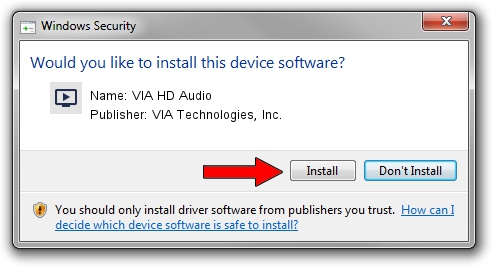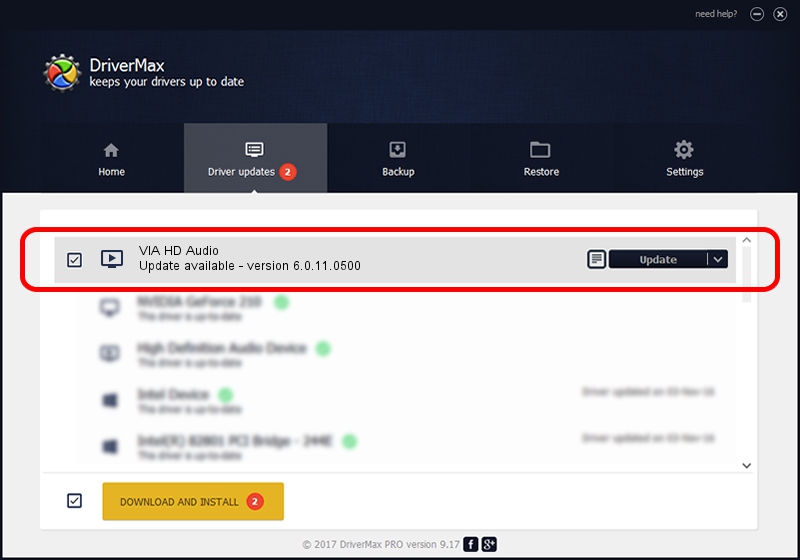Advertising seems to be blocked by your browser.
The ads help us provide this software and web site to you for free.
Please support our project by allowing our site to show ads.
Home /
Manufacturers /
VIA Technologies, Inc. /
VIA HD Audio /
HDAUDIO/FUNC_01&VEN_1106&DEV_4760&SUBSYS_10197E20 /
6.0.11.0500 May 28, 2014
VIA Technologies, Inc. VIA HD Audio - two ways of downloading and installing the driver
VIA HD Audio is a MEDIA device. This Windows driver was developed by VIA Technologies, Inc.. HDAUDIO/FUNC_01&VEN_1106&DEV_4760&SUBSYS_10197E20 is the matching hardware id of this device.
1. Manually install VIA Technologies, Inc. VIA HD Audio driver
- You can download from the link below the driver setup file for the VIA Technologies, Inc. VIA HD Audio driver. The archive contains version 6.0.11.0500 dated 2014-05-28 of the driver.
- Run the driver installer file from a user account with administrative rights. If your User Access Control (UAC) is started please confirm the installation of the driver and run the setup with administrative rights.
- Follow the driver installation wizard, which will guide you; it should be quite easy to follow. The driver installation wizard will analyze your PC and will install the right driver.
- When the operation finishes restart your computer in order to use the updated driver. As you can see it was quite smple to install a Windows driver!
Driver rating 3.1 stars out of 47638 votes.
2. Using DriverMax to install VIA Technologies, Inc. VIA HD Audio driver
The most important advantage of using DriverMax is that it will install the driver for you in just a few seconds and it will keep each driver up to date. How easy can you install a driver using DriverMax? Let's follow a few steps!
- Start DriverMax and push on the yellow button that says ~SCAN FOR DRIVER UPDATES NOW~. Wait for DriverMax to scan and analyze each driver on your computer.
- Take a look at the list of detected driver updates. Scroll the list down until you find the VIA Technologies, Inc. VIA HD Audio driver. Click the Update button.
- That's all, the driver is now installed!

Jun 20 2016 12:48PM / Written by Daniel Statescu for DriverMax
follow @DanielStatescu