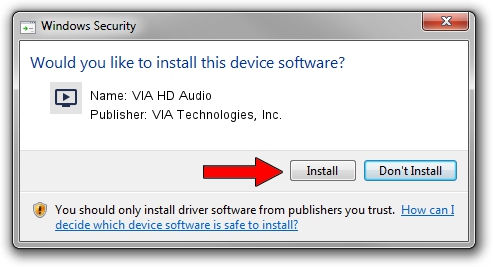Advertising seems to be blocked by your browser.
The ads help us provide this software and web site to you for free.
Please support our project by allowing our site to show ads.
Home /
Manufacturers /
VIA Technologies, Inc. /
VIA HD Audio /
HDAUDIO/FUNC_01&VEN_1106&DEV_0441&SUBSYS_18492320 /
6.0.11.0600 Nov 05, 2014
Download and install VIA Technologies, Inc. VIA HD Audio driver
VIA HD Audio is a MEDIA device. The Windows version of this driver was developed by VIA Technologies, Inc.. The hardware id of this driver is HDAUDIO/FUNC_01&VEN_1106&DEV_0441&SUBSYS_18492320; this string has to match your hardware.
1. VIA Technologies, Inc. VIA HD Audio - install the driver manually
- Download the driver setup file for VIA Technologies, Inc. VIA HD Audio driver from the link below. This download link is for the driver version 6.0.11.0600 released on 2014-11-05.
- Start the driver setup file from a Windows account with the highest privileges (rights). If your User Access Control (UAC) is started then you will have to accept of the driver and run the setup with administrative rights.
- Go through the driver setup wizard, which should be quite straightforward. The driver setup wizard will analyze your PC for compatible devices and will install the driver.
- Shutdown and restart your PC and enjoy the new driver, as you can see it was quite smple.
This driver was rated with an average of 3 stars by 68672 users.
2. How to install VIA Technologies, Inc. VIA HD Audio driver using DriverMax
The most important advantage of using DriverMax is that it will setup the driver for you in the easiest possible way and it will keep each driver up to date, not just this one. How can you install a driver using DriverMax? Let's take a look!
- Open DriverMax and press on the yellow button named ~SCAN FOR DRIVER UPDATES NOW~. Wait for DriverMax to analyze each driver on your computer.
- Take a look at the list of detected driver updates. Scroll the list down until you locate the VIA Technologies, Inc. VIA HD Audio driver. Click the Update button.
- Finished installing the driver!

Jun 20 2016 12:48PM / Written by Dan Armano for DriverMax
follow @danarm