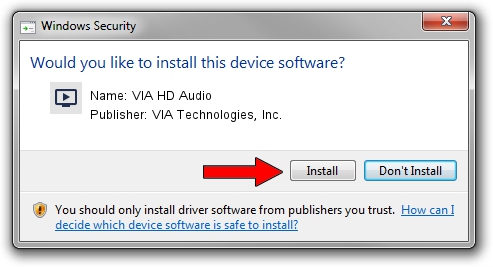Advertising seems to be blocked by your browser.
The ads help us provide this software and web site to you for free.
Please support our project by allowing our site to show ads.
Home /
Manufacturers /
VIA Technologies, Inc. /
VIA HD Audio /
HDAUDIO/FUNC_01&VEN_1106&DEV_0397&SUBSYS_10192988 /
6.0.11.0500 May 28, 2014
VIA Technologies, Inc. VIA HD Audio how to download and install the driver
VIA HD Audio is a MEDIA hardware device. This driver was developed by VIA Technologies, Inc.. The hardware id of this driver is HDAUDIO/FUNC_01&VEN_1106&DEV_0397&SUBSYS_10192988; this string has to match your hardware.
1. VIA Technologies, Inc. VIA HD Audio driver - how to install it manually
- You can download from the link below the driver setup file for the VIA Technologies, Inc. VIA HD Audio driver. The archive contains version 6.0.11.0500 released on 2014-05-28 of the driver.
- Start the driver installer file from a user account with the highest privileges (rights). If your User Access Control (UAC) is running please accept of the driver and run the setup with administrative rights.
- Go through the driver setup wizard, which will guide you; it should be quite easy to follow. The driver setup wizard will analyze your PC and will install the right driver.
- When the operation finishes restart your PC in order to use the updated driver. As you can see it was quite smple to install a Windows driver!
This driver received an average rating of 3.6 stars out of 48644 votes.
2. The easy way: using DriverMax to install VIA Technologies, Inc. VIA HD Audio driver
The advantage of using DriverMax is that it will install the driver for you in just a few seconds and it will keep each driver up to date. How easy can you install a driver with DriverMax? Let's see!
- Open DriverMax and press on the yellow button that says ~SCAN FOR DRIVER UPDATES NOW~. Wait for DriverMax to analyze each driver on your computer.
- Take a look at the list of available driver updates. Scroll the list down until you locate the VIA Technologies, Inc. VIA HD Audio driver. Click the Update button.
- Finished installing the driver!

Jun 20 2016 12:48PM / Written by Andreea Kartman for DriverMax
follow @DeeaKartman