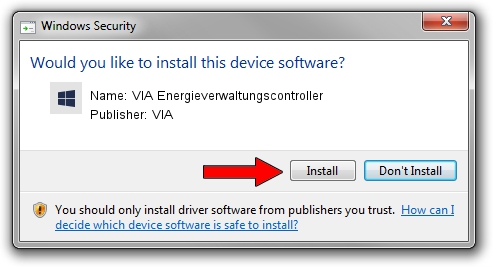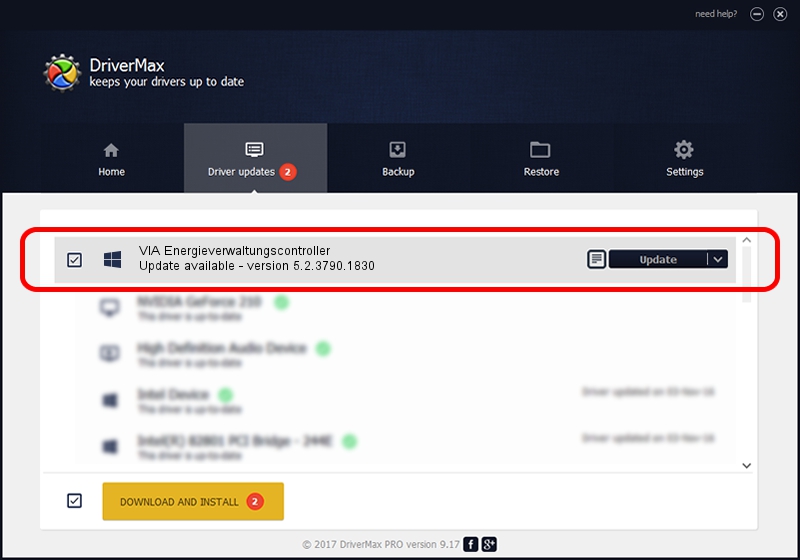Advertising seems to be blocked by your browser.
The ads help us provide this software and web site to you for free.
Please support our project by allowing our site to show ads.
Home /
Manufacturers /
VIA /
VIA Energieverwaltungscontroller /
PCI/VEN_1106&DEV_3057 /
5.2.3790.1830 Oct 01, 2002
Download and install VIA VIA Energieverwaltungscontroller driver
VIA Energieverwaltungscontroller is a Chipset hardware device. The Windows version of this driver was developed by VIA. The hardware id of this driver is PCI/VEN_1106&DEV_3057.
1. Install VIA VIA Energieverwaltungscontroller driver manually
- Download the driver setup file for VIA VIA Energieverwaltungscontroller driver from the location below. This download link is for the driver version 5.2.3790.1830 dated 2002-10-01.
- Run the driver installation file from a Windows account with administrative rights. If your User Access Control (UAC) is enabled then you will have to confirm the installation of the driver and run the setup with administrative rights.
- Go through the driver installation wizard, which should be pretty easy to follow. The driver installation wizard will scan your PC for compatible devices and will install the driver.
- Shutdown and restart your computer and enjoy the fresh driver, as you can see it was quite smple.
This driver received an average rating of 4 stars out of 59234 votes.
2. How to install VIA VIA Energieverwaltungscontroller driver using DriverMax
The most important advantage of using DriverMax is that it will setup the driver for you in just a few seconds and it will keep each driver up to date, not just this one. How easy can you install a driver with DriverMax? Let's follow a few steps!
- Open DriverMax and click on the yellow button that says ~SCAN FOR DRIVER UPDATES NOW~. Wait for DriverMax to analyze each driver on your computer.
- Take a look at the list of driver updates. Scroll the list down until you find the VIA VIA Energieverwaltungscontroller driver. Click the Update button.
- That's all, the driver is now installed!

Aug 7 2016 3:02PM / Written by Daniel Statescu for DriverMax
follow @DanielStatescu