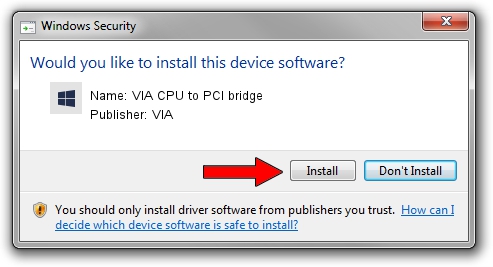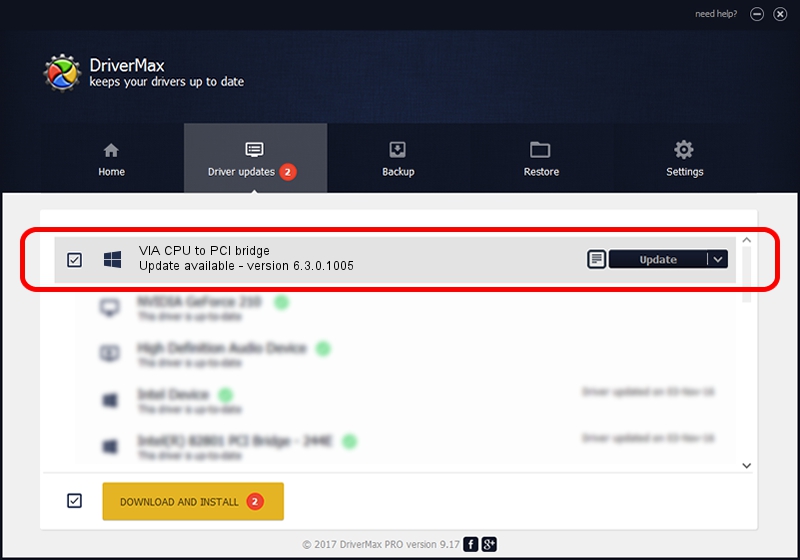Advertising seems to be blocked by your browser.
The ads help us provide this software and web site to you for free.
Please support our project by allowing our site to show ads.
Home /
Manufacturers /
VIA /
VIA CPU to PCI bridge /
PCI/VEN_1106&DEV_0601 /
6.3.0.1005 Nov 17, 2004
Driver for VIA VIA CPU to PCI bridge - downloading and installing it
VIA CPU to PCI bridge is a Chipset device. The Windows version of this driver was developed by VIA. PCI/VEN_1106&DEV_0601 is the matching hardware id of this device.
1. VIA VIA CPU to PCI bridge driver - how to install it manually
- You can download from the link below the driver setup file for the VIA VIA CPU to PCI bridge driver. The archive contains version 6.3.0.1005 released on 2004-11-17 of the driver.
- Start the driver installer file from a user account with the highest privileges (rights). If your UAC (User Access Control) is started please accept of the driver and run the setup with administrative rights.
- Follow the driver installation wizard, which will guide you; it should be pretty easy to follow. The driver installation wizard will scan your PC and will install the right driver.
- When the operation finishes restart your PC in order to use the updated driver. It is as simple as that to install a Windows driver!
This driver received an average rating of 4 stars out of 28106 votes.
2. How to use DriverMax to install VIA VIA CPU to PCI bridge driver
The most important advantage of using DriverMax is that it will setup the driver for you in just a few seconds and it will keep each driver up to date, not just this one. How can you install a driver using DriverMax? Let's see!
- Start DriverMax and press on the yellow button that says ~SCAN FOR DRIVER UPDATES NOW~. Wait for DriverMax to scan and analyze each driver on your computer.
- Take a look at the list of detected driver updates. Search the list until you locate the VIA VIA CPU to PCI bridge driver. Click the Update button.
- Finished installing the driver!

Jul 11 2016 7:05AM / Written by Daniel Statescu for DriverMax
follow @DanielStatescu