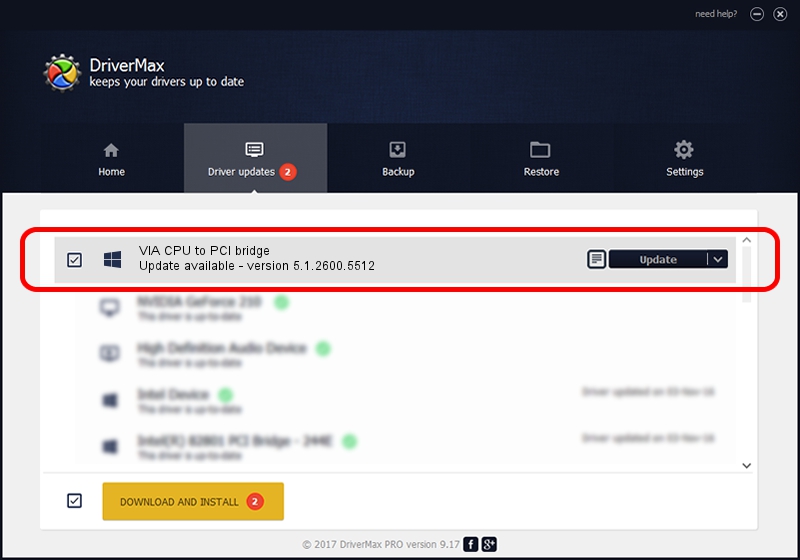Advertising seems to be blocked by your browser.
The ads help us provide this software and web site to you for free.
Please support our project by allowing our site to show ads.
Home /
Manufacturers /
VIA /
VIA CPU to PCI bridge /
PCI/VEN_1106&DEV_0601 /
5.1.2600.5512 Jul 01, 2001
VIA VIA CPU to PCI bridge how to download and install the driver
VIA CPU to PCI bridge is a Chipset hardware device. The developer of this driver was VIA. The hardware id of this driver is PCI/VEN_1106&DEV_0601; this string has to match your hardware.
1. Manually install VIA VIA CPU to PCI bridge driver
- Download the setup file for VIA VIA CPU to PCI bridge driver from the link below. This is the download link for the driver version 5.1.2600.5512 released on 2001-07-01.
- Start the driver installation file from a Windows account with the highest privileges (rights). If your User Access Control Service (UAC) is running then you will have to accept of the driver and run the setup with administrative rights.
- Go through the driver setup wizard, which should be quite straightforward. The driver setup wizard will analyze your PC for compatible devices and will install the driver.
- Restart your computer and enjoy the updated driver, it is as simple as that.
Driver rating 3.8 stars out of 43726 votes.
2. Using DriverMax to install VIA VIA CPU to PCI bridge driver
The most important advantage of using DriverMax is that it will install the driver for you in the easiest possible way and it will keep each driver up to date, not just this one. How easy can you install a driver using DriverMax? Let's follow a few steps!
- Start DriverMax and click on the yellow button that says ~SCAN FOR DRIVER UPDATES NOW~. Wait for DriverMax to scan and analyze each driver on your computer.
- Take a look at the list of detected driver updates. Search the list until you locate the VIA VIA CPU to PCI bridge driver. Click the Update button.
- Finished installing the driver!

Jul 9 2016 8:21AM / Written by Dan Armano for DriverMax
follow @danarm