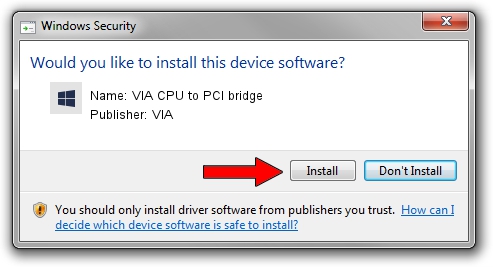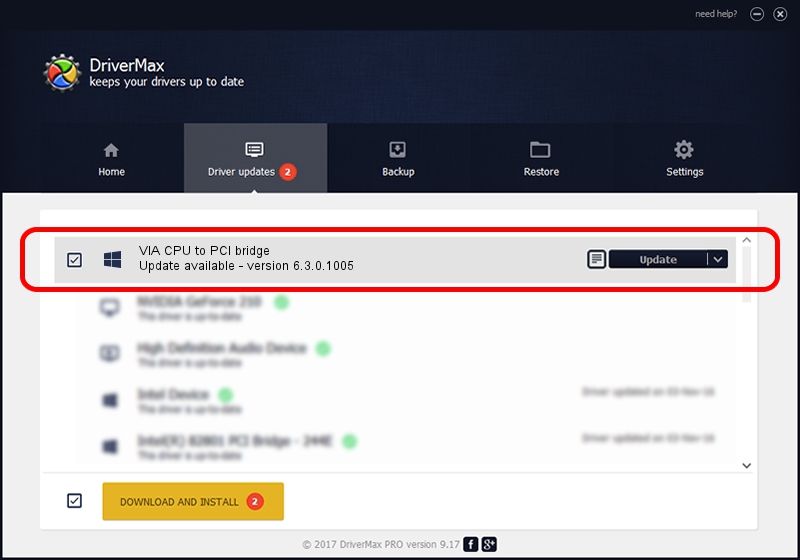Advertising seems to be blocked by your browser.
The ads help us provide this software and web site to you for free.
Please support our project by allowing our site to show ads.
Home /
Manufacturers /
VIA /
VIA CPU to PCI bridge /
PCI/VEN_1106&DEV_0501 /
6.3.0.1005 Nov 17, 2004
Driver for VIA VIA CPU to PCI bridge - downloading and installing it
VIA CPU to PCI bridge is a Chipset hardware device. This driver was developed by VIA. In order to make sure you are downloading the exact right driver the hardware id is PCI/VEN_1106&DEV_0501.
1. Manually install VIA VIA CPU to PCI bridge driver
- Download the driver setup file for VIA VIA CPU to PCI bridge driver from the location below. This is the download link for the driver version 6.3.0.1005 released on 2004-11-17.
- Start the driver setup file from a Windows account with administrative rights. If your User Access Control Service (UAC) is running then you will have to confirm the installation of the driver and run the setup with administrative rights.
- Go through the driver installation wizard, which should be quite straightforward. The driver installation wizard will analyze your PC for compatible devices and will install the driver.
- Shutdown and restart your computer and enjoy the updated driver, as you can see it was quite smple.
This driver was rated with an average of 3.4 stars by 27910 users.
2. Installing the VIA VIA CPU to PCI bridge driver using DriverMax: the easy way
The advantage of using DriverMax is that it will install the driver for you in just a few seconds and it will keep each driver up to date. How can you install a driver using DriverMax? Let's follow a few steps!
- Start DriverMax and press on the yellow button that says ~SCAN FOR DRIVER UPDATES NOW~. Wait for DriverMax to analyze each driver on your PC.
- Take a look at the list of available driver updates. Search the list until you find the VIA VIA CPU to PCI bridge driver. Click on Update.
- That's all, the driver is now installed!

Jul 11 2016 7:05AM / Written by Dan Armano for DriverMax
follow @danarm