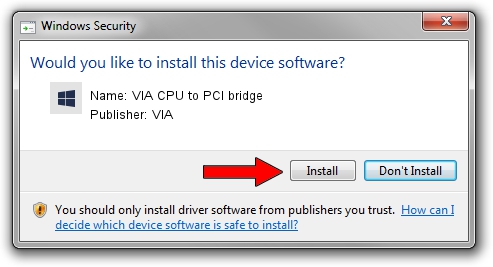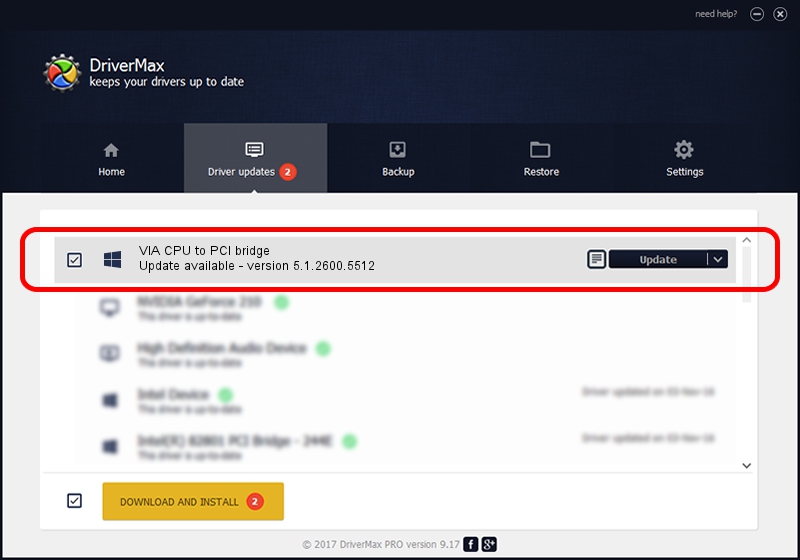Advertising seems to be blocked by your browser.
The ads help us provide this software and web site to you for free.
Please support our project by allowing our site to show ads.
Home /
Manufacturers /
VIA /
VIA CPU to PCI bridge /
PCI/VEN_1106&DEV_0391 /
5.1.2600.5512 Jul 01, 2001
Download and install VIA VIA CPU to PCI bridge driver
VIA CPU to PCI bridge is a Chipset device. The developer of this driver was VIA. The hardware id of this driver is PCI/VEN_1106&DEV_0391.
1. Manually install VIA VIA CPU to PCI bridge driver
- Download the setup file for VIA VIA CPU to PCI bridge driver from the location below. This download link is for the driver version 5.1.2600.5512 released on 2001-07-01.
- Run the driver setup file from a Windows account with administrative rights. If your User Access Control Service (UAC) is started then you will have to confirm the installation of the driver and run the setup with administrative rights.
- Go through the driver setup wizard, which should be pretty straightforward. The driver setup wizard will scan your PC for compatible devices and will install the driver.
- Shutdown and restart your computer and enjoy the fresh driver, as you can see it was quite smple.
This driver received an average rating of 3.5 stars out of 43656 votes.
2. Installing the VIA VIA CPU to PCI bridge driver using DriverMax: the easy way
The advantage of using DriverMax is that it will install the driver for you in the easiest possible way and it will keep each driver up to date. How easy can you install a driver using DriverMax? Let's see!
- Start DriverMax and press on the yellow button that says ~SCAN FOR DRIVER UPDATES NOW~. Wait for DriverMax to scan and analyze each driver on your PC.
- Take a look at the list of driver updates. Scroll the list down until you find the VIA VIA CPU to PCI bridge driver. Click on Update.
- That's it, you installed your first driver!

Jul 9 2016 8:22AM / Written by Daniel Statescu for DriverMax
follow @DanielStatescu