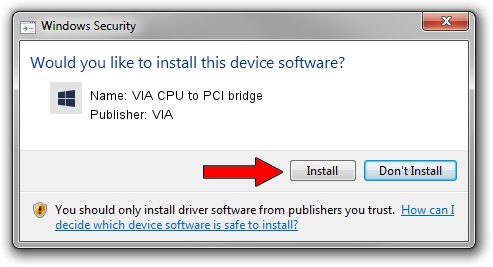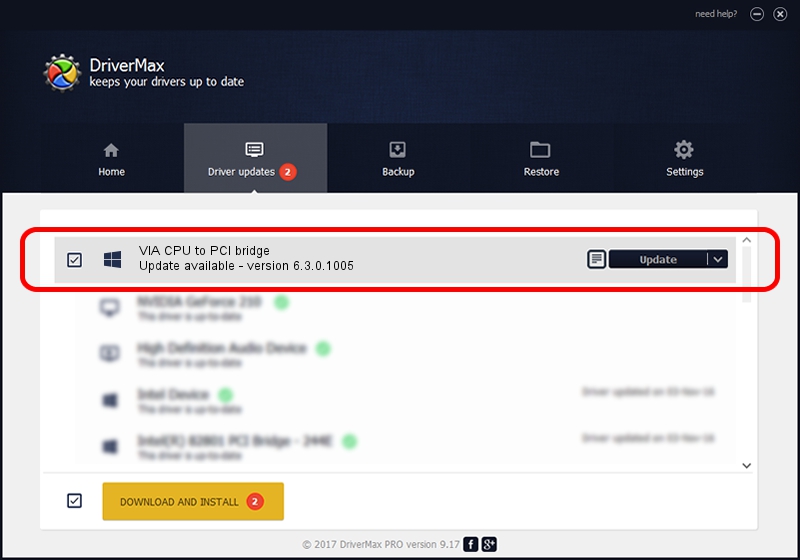Advertising seems to be blocked by your browser.
The ads help us provide this software and web site to you for free.
Please support our project by allowing our site to show ads.
Home /
Manufacturers /
VIA /
VIA CPU to PCI bridge /
PCI/VEN_1106&DEV_0305 /
6.3.0.1005 Nov 17, 2004
VIA VIA CPU to PCI bridge how to download and install the driver
VIA CPU to PCI bridge is a Chipset device. This Windows driver was developed by VIA. PCI/VEN_1106&DEV_0305 is the matching hardware id of this device.
1. VIA VIA CPU to PCI bridge - install the driver manually
- Download the driver setup file for VIA VIA CPU to PCI bridge driver from the location below. This download link is for the driver version 6.3.0.1005 released on 2004-11-17.
- Run the driver installation file from a Windows account with the highest privileges (rights). If your UAC (User Access Control) is running then you will have to accept of the driver and run the setup with administrative rights.
- Follow the driver installation wizard, which should be quite straightforward. The driver installation wizard will analyze your PC for compatible devices and will install the driver.
- Shutdown and restart your PC and enjoy the new driver, as you can see it was quite smple.
This driver was rated with an average of 3.4 stars by 27970 users.
2. Using DriverMax to install VIA VIA CPU to PCI bridge driver
The most important advantage of using DriverMax is that it will setup the driver for you in the easiest possible way and it will keep each driver up to date, not just this one. How easy can you install a driver using DriverMax? Let's follow a few steps!
- Open DriverMax and click on the yellow button that says ~SCAN FOR DRIVER UPDATES NOW~. Wait for DriverMax to scan and analyze each driver on your computer.
- Take a look at the list of driver updates. Search the list until you find the VIA VIA CPU to PCI bridge driver. Click the Update button.
- Finished installing the driver!

Jul 11 2016 7:05AM / Written by Dan Armano for DriverMax
follow @danarm