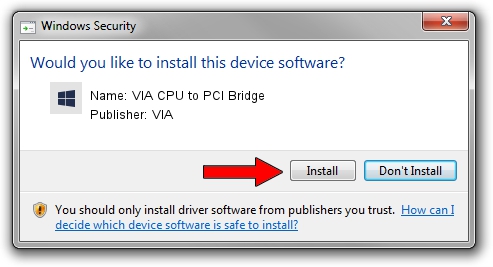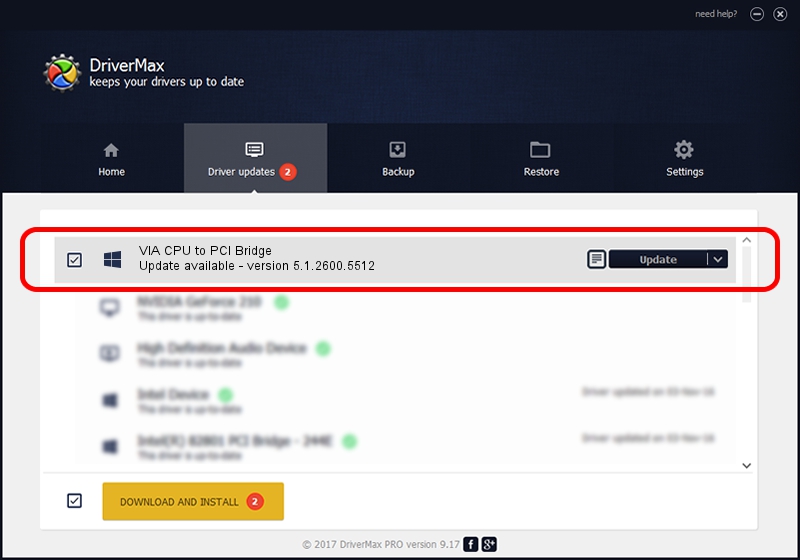Advertising seems to be blocked by your browser.
The ads help us provide this software and web site to you for free.
Please support our project by allowing our site to show ads.
Home /
Manufacturers /
VIA /
VIA CPU to PCI Bridge /
PCI/VEN_1106&DEV_3112 /
5.1.2600.5512 Jul 01, 2001
Driver for VIA VIA CPU to PCI Bridge - downloading and installing it
VIA CPU to PCI Bridge is a Chipset device. The Windows version of this driver was developed by VIA. The hardware id of this driver is PCI/VEN_1106&DEV_3112.
1. Install VIA VIA CPU to PCI Bridge driver manually
- Download the setup file for VIA VIA CPU to PCI Bridge driver from the link below. This download link is for the driver version 5.1.2600.5512 released on 2001-07-01.
- Run the driver setup file from a Windows account with administrative rights. If your User Access Control (UAC) is enabled then you will have to confirm the installation of the driver and run the setup with administrative rights.
- Go through the driver installation wizard, which should be pretty straightforward. The driver installation wizard will scan your PC for compatible devices and will install the driver.
- Shutdown and restart your PC and enjoy the fresh driver, it is as simple as that.
This driver received an average rating of 3.7 stars out of 45798 votes.
2. How to install VIA VIA CPU to PCI Bridge driver using DriverMax
The most important advantage of using DriverMax is that it will install the driver for you in the easiest possible way and it will keep each driver up to date. How easy can you install a driver with DriverMax? Let's follow a few steps!
- Start DriverMax and press on the yellow button named ~SCAN FOR DRIVER UPDATES NOW~. Wait for DriverMax to analyze each driver on your computer.
- Take a look at the list of driver updates. Search the list until you find the VIA VIA CPU to PCI Bridge driver. Click the Update button.
- Finished installing the driver!

Jul 9 2016 8:17AM / Written by Andreea Kartman for DriverMax
follow @DeeaKartman