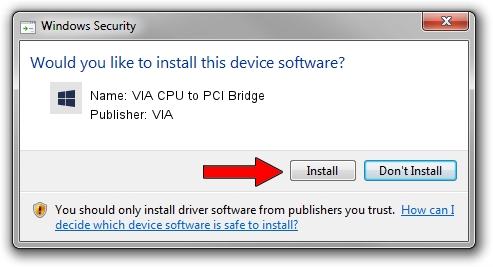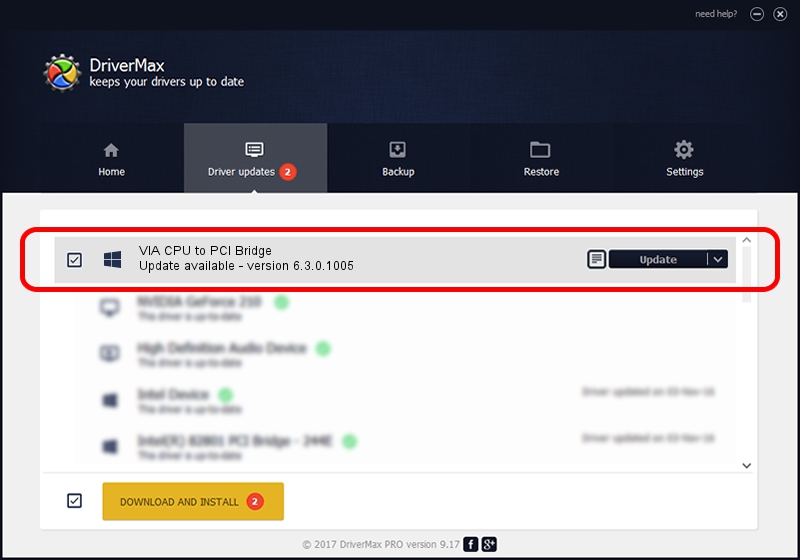Advertising seems to be blocked by your browser.
The ads help us provide this software and web site to you for free.
Please support our project by allowing our site to show ads.
Home /
Manufacturers /
VIA /
VIA CPU to PCI Bridge /
PCI/VEN_1106&DEV_3101 /
6.3.0.1005 Nov 17, 2004
VIA VIA CPU to PCI Bridge - two ways of downloading and installing the driver
VIA CPU to PCI Bridge is a Chipset hardware device. This driver was developed by VIA. The hardware id of this driver is PCI/VEN_1106&DEV_3101.
1. VIA VIA CPU to PCI Bridge driver - how to install it manually
- You can download from the link below the driver installer file for the VIA VIA CPU to PCI Bridge driver. The archive contains version 6.3.0.1005 released on 2004-11-17 of the driver.
- Start the driver installer file from a user account with the highest privileges (rights). If your UAC (User Access Control) is started please accept of the driver and run the setup with administrative rights.
- Go through the driver installation wizard, which will guide you; it should be quite easy to follow. The driver installation wizard will scan your PC and will install the right driver.
- When the operation finishes restart your computer in order to use the updated driver. As you can see it was quite smple to install a Windows driver!
This driver received an average rating of 3.2 stars out of 44128 votes.
2. How to use DriverMax to install VIA VIA CPU to PCI Bridge driver
The most important advantage of using DriverMax is that it will install the driver for you in the easiest possible way and it will keep each driver up to date. How easy can you install a driver using DriverMax? Let's see!
- Open DriverMax and click on the yellow button named ~SCAN FOR DRIVER UPDATES NOW~. Wait for DriverMax to analyze each driver on your computer.
- Take a look at the list of available driver updates. Scroll the list down until you locate the VIA VIA CPU to PCI Bridge driver. Click the Update button.
- That's it, you installed your first driver!

Jul 8 2016 3:01PM / Written by Dan Armano for DriverMax
follow @danarm