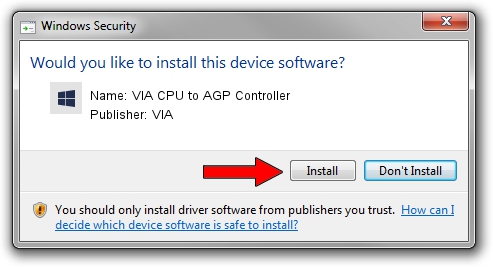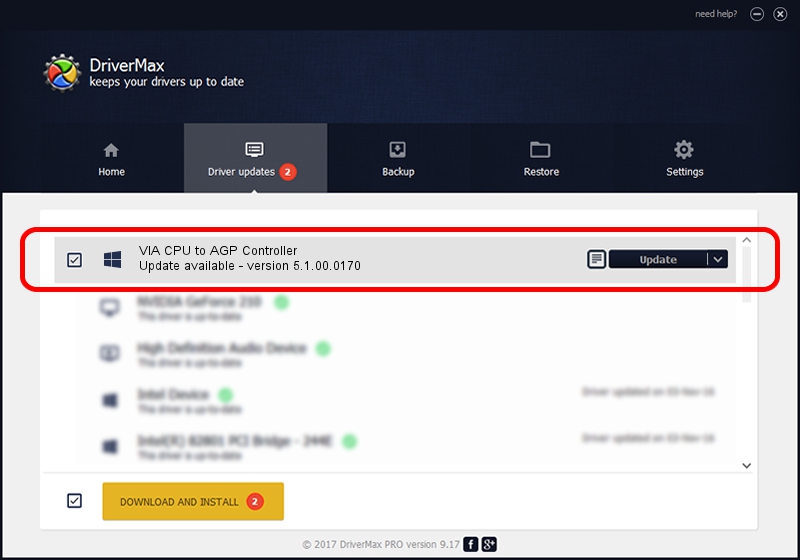Advertising seems to be blocked by your browser.
The ads help us provide this software and web site to you for free.
Please support our project by allowing our site to show ads.
Home /
Manufacturers /
VIA /
VIA CPU to AGP Controller /
PCI/VEN_1106&DEV_8391 /
5.1.00.0170 Aug 15, 2001
VIA VIA CPU to AGP Controller how to download and install the driver
VIA CPU to AGP Controller is a Chipset hardware device. The Windows version of this driver was developed by VIA. The hardware id of this driver is PCI/VEN_1106&DEV_8391; this string has to match your hardware.
1. Manually install VIA VIA CPU to AGP Controller driver
- Download the driver setup file for VIA VIA CPU to AGP Controller driver from the location below. This is the download link for the driver version 5.1.00.0170 released on 2001-08-15.
- Run the driver setup file from a Windows account with the highest privileges (rights). If your User Access Control (UAC) is enabled then you will have to accept of the driver and run the setup with administrative rights.
- Follow the driver setup wizard, which should be pretty easy to follow. The driver setup wizard will scan your PC for compatible devices and will install the driver.
- Restart your computer and enjoy the new driver, it is as simple as that.
Size of this driver: 7234 bytes (7.06 KB)
This driver received an average rating of 4.6 stars out of 20810 votes.
This driver is fully compatible with the following versions of Windows:
- This driver works on Windows 2000 32 bits
- This driver works on Windows Server 2003 32 bits
- This driver works on Windows XP 32 bits
- This driver works on Windows Vista 32 bits
- This driver works on Windows 7 32 bits
- This driver works on Windows 8 32 bits
- This driver works on Windows 8.1 32 bits
- This driver works on Windows 10 32 bits
- This driver works on Windows 11 32 bits
2. Using DriverMax to install VIA VIA CPU to AGP Controller driver
The advantage of using DriverMax is that it will install the driver for you in the easiest possible way and it will keep each driver up to date. How can you install a driver with DriverMax? Let's see!
- Start DriverMax and push on the yellow button that says ~SCAN FOR DRIVER UPDATES NOW~. Wait for DriverMax to scan and analyze each driver on your computer.
- Take a look at the list of driver updates. Search the list until you find the VIA VIA CPU to AGP Controller driver. Click the Update button.
- That's all, the driver is now installed!

Jul 19 2016 5:53PM / Written by Daniel Statescu for DriverMax
follow @DanielStatescu