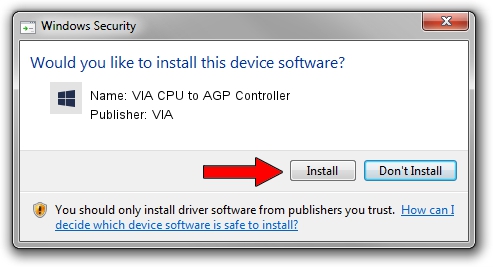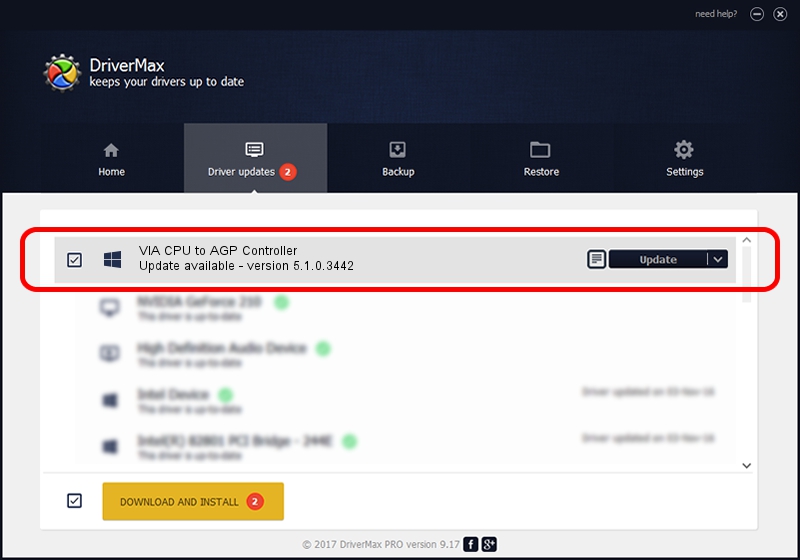Advertising seems to be blocked by your browser.
The ads help us provide this software and web site to you for free.
Please support our project by allowing our site to show ads.
Home /
Manufacturers /
VIA /
VIA CPU to AGP Controller /
PCI/VEN_1106&DEV_8305 /
5.1.0.3442 Jul 02, 2003
VIA VIA CPU to AGP Controller how to download and install the driver
VIA CPU to AGP Controller is a Chipset hardware device. This Windows driver was developed by VIA. The hardware id of this driver is PCI/VEN_1106&DEV_8305; this string has to match your hardware.
1. VIA VIA CPU to AGP Controller - install the driver manually
- Download the setup file for VIA VIA CPU to AGP Controller driver from the location below. This download link is for the driver version 5.1.0.3442 released on 2003-07-02.
- Start the driver installation file from a Windows account with the highest privileges (rights). If your User Access Control Service (UAC) is running then you will have to accept of the driver and run the setup with administrative rights.
- Follow the driver setup wizard, which should be pretty easy to follow. The driver setup wizard will scan your PC for compatible devices and will install the driver.
- Shutdown and restart your computer and enjoy the new driver, it is as simple as that.
This driver was rated with an average of 4 stars by 28880 users.
2. The easy way: using DriverMax to install VIA VIA CPU to AGP Controller driver
The advantage of using DriverMax is that it will setup the driver for you in just a few seconds and it will keep each driver up to date. How easy can you install a driver with DriverMax? Let's see!
- Start DriverMax and push on the yellow button named ~SCAN FOR DRIVER UPDATES NOW~. Wait for DriverMax to analyze each driver on your computer.
- Take a look at the list of available driver updates. Search the list until you find the VIA VIA CPU to AGP Controller driver. Click the Update button.
- That's it, you installed your first driver!

Jul 3 2016 9:09AM / Written by Daniel Statescu for DriverMax
follow @DanielStatescu