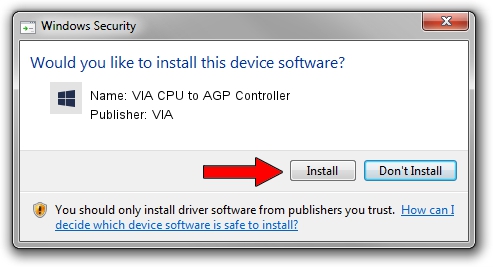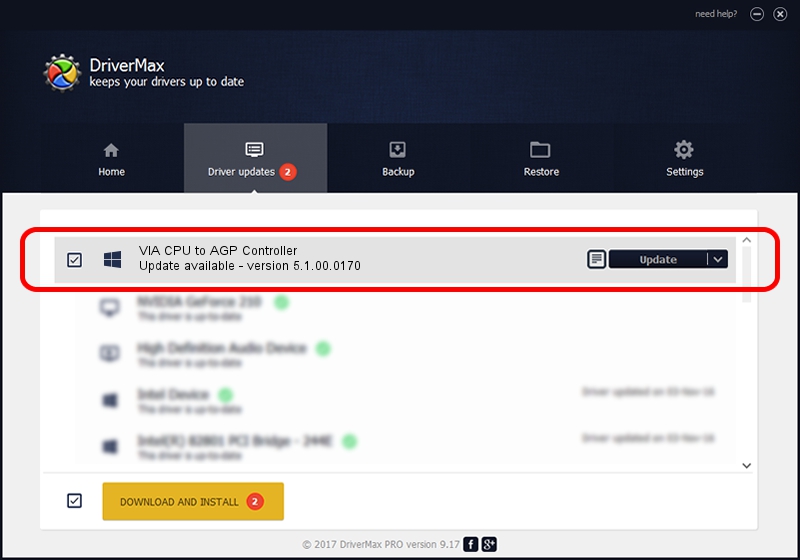Advertising seems to be blocked by your browser.
The ads help us provide this software and web site to you for free.
Please support our project by allowing our site to show ads.
Home /
Manufacturers /
VIA /
VIA CPU to AGP Controller /
PCI/VEN_1106&DEV_b168 /
5.1.00.0170 Aug 15, 2001
VIA VIA CPU to AGP Controller how to download and install the driver
VIA CPU to AGP Controller is a Chipset device. This driver was developed by VIA. PCI/VEN_1106&DEV_b168 is the matching hardware id of this device.
1. Install VIA VIA CPU to AGP Controller driver manually
- Download the driver setup file for VIA VIA CPU to AGP Controller driver from the location below. This is the download link for the driver version 5.1.00.0170 dated 2001-08-15.
- Start the driver setup file from a Windows account with the highest privileges (rights). If your User Access Control Service (UAC) is enabled then you will have to accept of the driver and run the setup with administrative rights.
- Go through the driver installation wizard, which should be quite easy to follow. The driver installation wizard will scan your PC for compatible devices and will install the driver.
- Shutdown and restart your computer and enjoy the updated driver, it is as simple as that.
Size of this driver: 7234 bytes (7.06 KB)
This driver was rated with an average of 4.4 stars by 62083 users.
This driver is fully compatible with the following versions of Windows:
- This driver works on Windows 2000 32 bits
- This driver works on Windows Server 2003 32 bits
- This driver works on Windows XP 32 bits
- This driver works on Windows Vista 32 bits
- This driver works on Windows 7 32 bits
- This driver works on Windows 8 32 bits
- This driver works on Windows 8.1 32 bits
- This driver works on Windows 10 32 bits
- This driver works on Windows 11 32 bits
2. How to use DriverMax to install VIA VIA CPU to AGP Controller driver
The most important advantage of using DriverMax is that it will setup the driver for you in the easiest possible way and it will keep each driver up to date, not just this one. How can you install a driver using DriverMax? Let's see!
- Open DriverMax and click on the yellow button that says ~SCAN FOR DRIVER UPDATES NOW~. Wait for DriverMax to scan and analyze each driver on your PC.
- Take a look at the list of available driver updates. Scroll the list down until you locate the VIA VIA CPU to AGP Controller driver. Click the Update button.
- That's it, you installed your first driver!

Jul 14 2016 2:04PM / Written by Andreea Kartman for DriverMax
follow @DeeaKartman