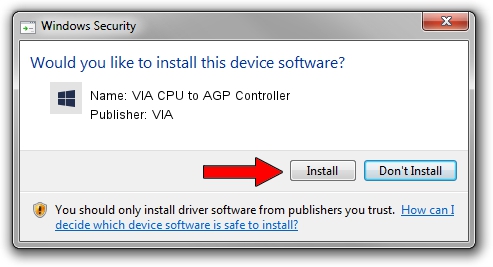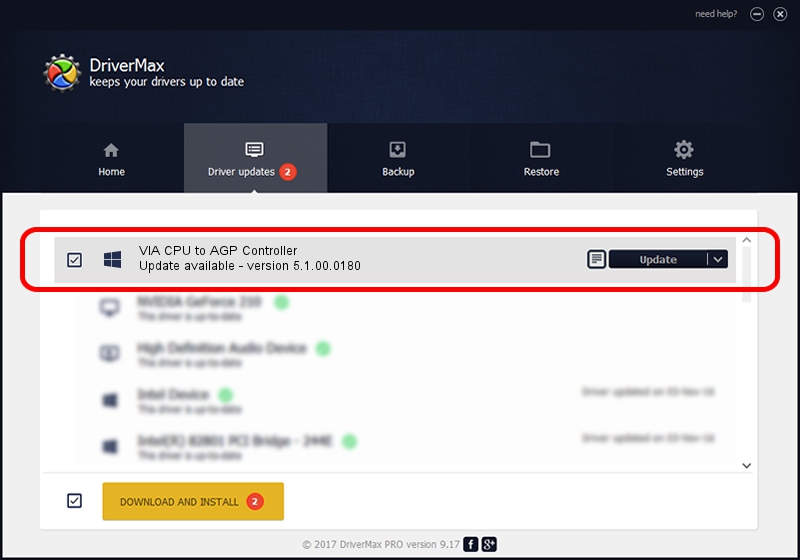Advertising seems to be blocked by your browser.
The ads help us provide this software and web site to you for free.
Please support our project by allowing our site to show ads.
Home /
Manufacturers /
VIA /
VIA CPU to AGP Controller /
PCI/VEN_1106&DEV_b115 /
5.1.00.0180 Aug 16, 2001
VIA VIA CPU to AGP Controller - two ways of downloading and installing the driver
VIA CPU to AGP Controller is a Chipset hardware device. This Windows driver was developed by VIA. PCI/VEN_1106&DEV_b115 is the matching hardware id of this device.
1. VIA VIA CPU to AGP Controller driver - how to install it manually
- You can download from the link below the driver setup file for the VIA VIA CPU to AGP Controller driver. The archive contains version 5.1.00.0180 released on 2001-08-16 of the driver.
- Start the driver installer file from a user account with the highest privileges (rights). If your User Access Control Service (UAC) is enabled please confirm the installation of the driver and run the setup with administrative rights.
- Go through the driver setup wizard, which will guide you; it should be quite easy to follow. The driver setup wizard will scan your computer and will install the right driver.
- When the operation finishes restart your PC in order to use the updated driver. It is as simple as that to install a Windows driver!
Driver file size: 7110 bytes (6.94 KB)
Driver rating 4.2 stars out of 84192 votes.
This driver was released for the following versions of Windows:
- This driver works on Windows 2000 32 bits
- This driver works on Windows Server 2003 32 bits
- This driver works on Windows XP 32 bits
- This driver works on Windows Vista 32 bits
- This driver works on Windows 7 32 bits
- This driver works on Windows 8 32 bits
- This driver works on Windows 8.1 32 bits
- This driver works on Windows 10 32 bits
- This driver works on Windows 11 32 bits
2. How to use DriverMax to install VIA VIA CPU to AGP Controller driver
The advantage of using DriverMax is that it will install the driver for you in just a few seconds and it will keep each driver up to date, not just this one. How can you install a driver with DriverMax? Let's take a look!
- Open DriverMax and click on the yellow button that says ~SCAN FOR DRIVER UPDATES NOW~. Wait for DriverMax to analyze each driver on your computer.
- Take a look at the list of available driver updates. Scroll the list down until you find the VIA VIA CPU to AGP Controller driver. Click the Update button.
- Enjoy using the updated driver! :)

Aug 14 2016 3:30PM / Written by Dan Armano for DriverMax
follow @danarm