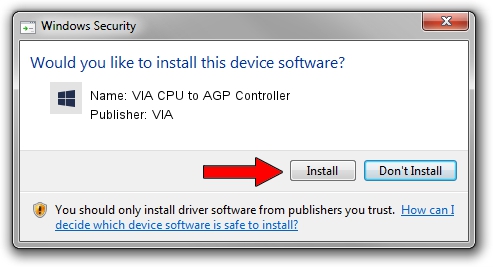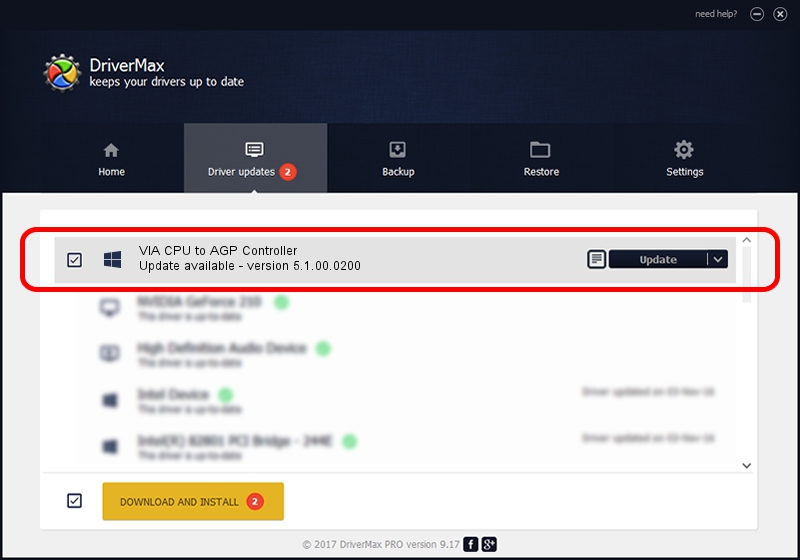Advertising seems to be blocked by your browser.
The ads help us provide this software and web site to you for free.
Please support our project by allowing our site to show ads.
Home /
Manufacturers /
VIA /
VIA CPU to AGP Controller /
PCI/VEN_1106&DEV_B101 /
5.1.00.0200 Aug 16, 2001
Download and install VIA VIA CPU to AGP Controller driver
VIA CPU to AGP Controller is a Chipset hardware device. This driver was developed by VIA. The hardware id of this driver is PCI/VEN_1106&DEV_B101.
1. Manually install VIA VIA CPU to AGP Controller driver
- You can download from the link below the driver installer file for the VIA VIA CPU to AGP Controller driver. The archive contains version 5.1.00.0200 dated 2001-08-16 of the driver.
- Start the driver installer file from a user account with the highest privileges (rights). If your User Access Control (UAC) is running please accept of the driver and run the setup with administrative rights.
- Go through the driver installation wizard, which will guide you; it should be quite easy to follow. The driver installation wizard will analyze your PC and will install the right driver.
- When the operation finishes restart your PC in order to use the updated driver. It is as simple as that to install a Windows driver!
File size of the driver: 9157 bytes (8.94 KB)
This driver received an average rating of 4.8 stars out of 71678 votes.
This driver is fully compatible with the following versions of Windows:
- This driver works on Windows 2000 32 bits
- This driver works on Windows Server 2003 32 bits
- This driver works on Windows XP 32 bits
- This driver works on Windows Vista 32 bits
- This driver works on Windows 7 32 bits
- This driver works on Windows 8 32 bits
- This driver works on Windows 8.1 32 bits
- This driver works on Windows 10 32 bits
- This driver works on Windows 11 32 bits
2. How to install VIA VIA CPU to AGP Controller driver using DriverMax
The advantage of using DriverMax is that it will setup the driver for you in the easiest possible way and it will keep each driver up to date. How can you install a driver with DriverMax? Let's follow a few steps!
- Open DriverMax and push on the yellow button that says ~SCAN FOR DRIVER UPDATES NOW~. Wait for DriverMax to scan and analyze each driver on your computer.
- Take a look at the list of detected driver updates. Search the list until you find the VIA VIA CPU to AGP Controller driver. Click on Update.
- That's it, you installed your first driver!

Jul 24 2016 6:52PM / Written by Andreea Kartman for DriverMax
follow @DeeaKartman