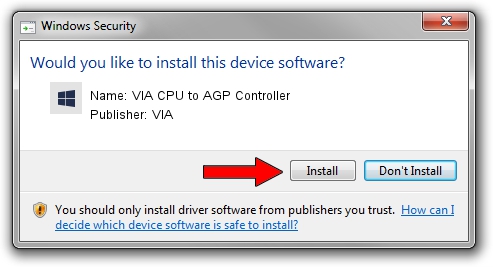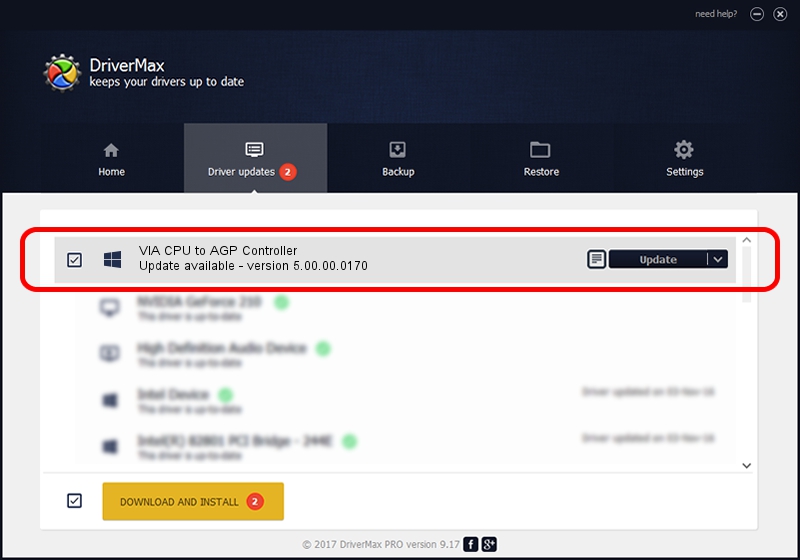Advertising seems to be blocked by your browser.
The ads help us provide this software and web site to you for free.
Please support our project by allowing our site to show ads.
Home /
Manufacturers /
VIA /
VIA CPU to AGP Controller /
PCI/VEN_1106&DEV_b168 /
5.00.00.0170 Aug 15, 2001
Driver for VIA VIA CPU to AGP Controller - downloading and installing it
VIA CPU to AGP Controller is a Chipset device. This Windows driver was developed by VIA. In order to make sure you are downloading the exact right driver the hardware id is PCI/VEN_1106&DEV_b168.
1. Manually install VIA VIA CPU to AGP Controller driver
- Download the setup file for VIA VIA CPU to AGP Controller driver from the link below. This download link is for the driver version 5.00.00.0170 released on 2001-08-15.
- Run the driver setup file from a Windows account with administrative rights. If your User Access Control (UAC) is running then you will have to confirm the installation of the driver and run the setup with administrative rights.
- Follow the driver setup wizard, which should be quite straightforward. The driver setup wizard will scan your PC for compatible devices and will install the driver.
- Shutdown and restart your computer and enjoy the fresh driver, it is as simple as that.
Download size of the driver: 2059 bytes (2.01 KB)
This driver was rated with an average of 3.7 stars by 68715 users.
This driver is compatible with the following versions of Windows:
- This driver works on Windows 2000 32 bits
- This driver works on Windows Server 2003 32 bits
- This driver works on Windows XP 32 bits
- This driver works on Windows Vista 32 bits
- This driver works on Windows 7 32 bits
- This driver works on Windows 8 32 bits
- This driver works on Windows 8.1 32 bits
- This driver works on Windows 10 32 bits
- This driver works on Windows 11 32 bits
2. The easy way: using DriverMax to install VIA VIA CPU to AGP Controller driver
The advantage of using DriverMax is that it will install the driver for you in the easiest possible way and it will keep each driver up to date, not just this one. How can you install a driver using DriverMax? Let's see!
- Open DriverMax and press on the yellow button named ~SCAN FOR DRIVER UPDATES NOW~. Wait for DriverMax to analyze each driver on your computer.
- Take a look at the list of detected driver updates. Scroll the list down until you locate the VIA VIA CPU to AGP Controller driver. Click the Update button.
- That's all, the driver is now installed!

Jul 20 2016 5:16AM / Written by Dan Armano for DriverMax
follow @danarm