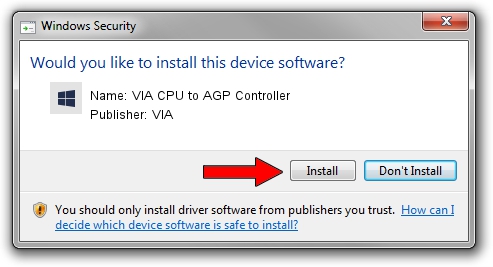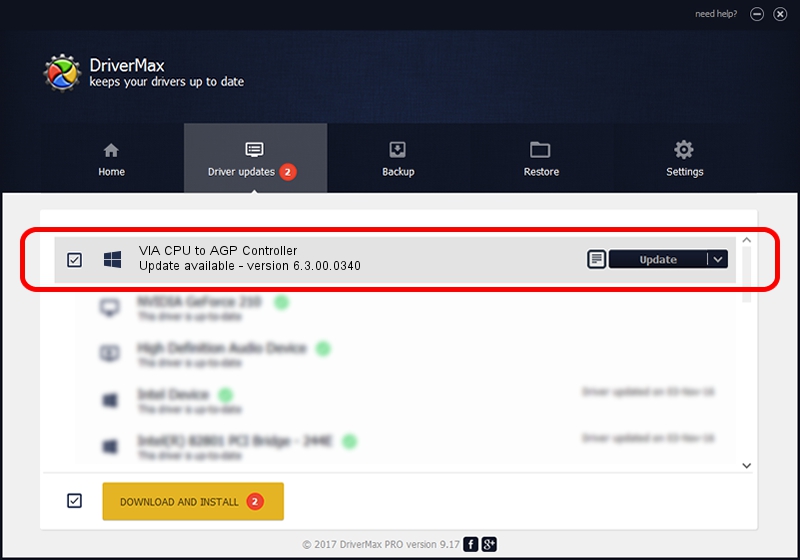Advertising seems to be blocked by your browser.
The ads help us provide this software and web site to you for free.
Please support our project by allowing our site to show ads.
Home /
Manufacturers /
VIA /
VIA CPU to AGP Controller /
PCI/VEN_1106&DEV_B112 /
6.3.00.0340 Oct 16, 2013
Download and install VIA VIA CPU to AGP Controller driver
VIA CPU to AGP Controller is a Chipset hardware device. The developer of this driver was VIA. PCI/VEN_1106&DEV_B112 is the matching hardware id of this device.
1. Manually install VIA VIA CPU to AGP Controller driver
- Download the setup file for VIA VIA CPU to AGP Controller driver from the location below. This download link is for the driver version 6.3.00.0340 released on 2013-10-16.
- Run the driver setup file from a Windows account with administrative rights. If your User Access Control Service (UAC) is enabled then you will have to confirm the installation of the driver and run the setup with administrative rights.
- Go through the driver setup wizard, which should be pretty easy to follow. The driver setup wizard will analyze your PC for compatible devices and will install the driver.
- Restart your PC and enjoy the new driver, as you can see it was quite smple.
Download size of the driver: 10146 bytes (9.91 KB)
This driver was rated with an average of 3.2 stars by 43723 users.
This driver was released for the following versions of Windows:
- This driver works on Windows 2000 32 bits
2. How to install VIA VIA CPU to AGP Controller driver using DriverMax
The advantage of using DriverMax is that it will setup the driver for you in just a few seconds and it will keep each driver up to date, not just this one. How easy can you install a driver with DriverMax? Let's see!
- Start DriverMax and press on the yellow button named ~SCAN FOR DRIVER UPDATES NOW~. Wait for DriverMax to analyze each driver on your PC.
- Take a look at the list of detected driver updates. Search the list until you find the VIA VIA CPU to AGP Controller driver. Click the Update button.
- That's it, you installed your first driver!

Jun 20 2016 12:48PM / Written by Dan Armano for DriverMax
follow @danarm