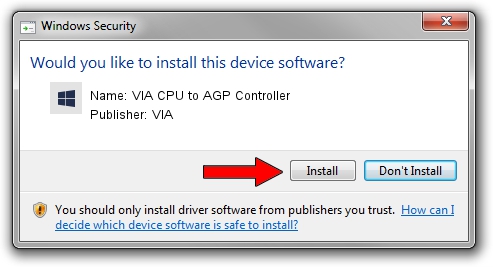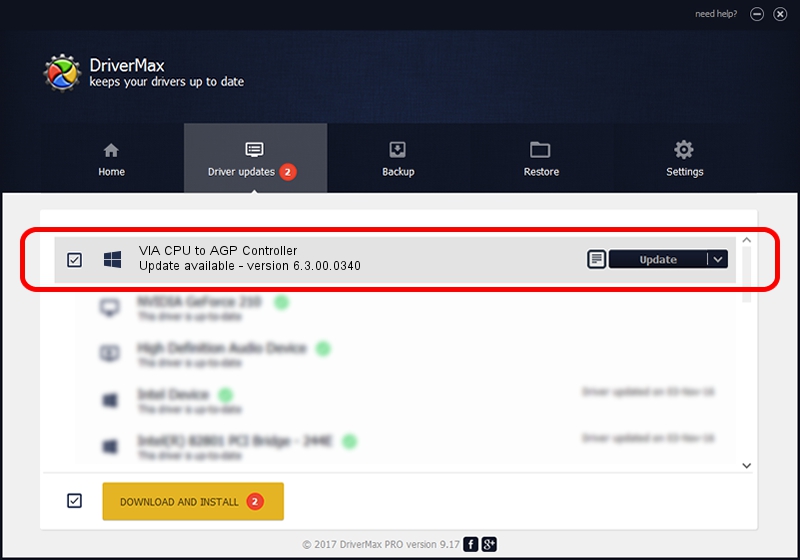Advertising seems to be blocked by your browser.
The ads help us provide this software and web site to you for free.
Please support our project by allowing our site to show ads.
Home /
Manufacturers /
VIA /
VIA CPU to AGP Controller /
PCI/VEN_1106&DEV_8605 /
6.3.00.0340 Oct 16, 2013
VIA VIA CPU to AGP Controller - two ways of downloading and installing the driver
VIA CPU to AGP Controller is a Chipset hardware device. The developer of this driver was VIA. The hardware id of this driver is PCI/VEN_1106&DEV_8605.
1. Install VIA VIA CPU to AGP Controller driver manually
- You can download from the link below the driver setup file for the VIA VIA CPU to AGP Controller driver. The archive contains version 6.3.00.0340 dated 2013-10-16 of the driver.
- Run the driver installer file from a user account with administrative rights. If your User Access Control Service (UAC) is started please accept of the driver and run the setup with administrative rights.
- Go through the driver installation wizard, which will guide you; it should be pretty easy to follow. The driver installation wizard will analyze your computer and will install the right driver.
- When the operation finishes shutdown and restart your PC in order to use the updated driver. It is as simple as that to install a Windows driver!
Driver file size: 10146 bytes (9.91 KB)
This driver was installed by many users and received an average rating of 3.5 stars out of 43762 votes.
This driver is compatible with the following versions of Windows:
- This driver works on Windows 2000 32 bits
2. The easy way: using DriverMax to install VIA VIA CPU to AGP Controller driver
The advantage of using DriverMax is that it will setup the driver for you in the easiest possible way and it will keep each driver up to date, not just this one. How can you install a driver using DriverMax? Let's take a look!
- Open DriverMax and click on the yellow button named ~SCAN FOR DRIVER UPDATES NOW~. Wait for DriverMax to scan and analyze each driver on your computer.
- Take a look at the list of detected driver updates. Scroll the list down until you find the VIA VIA CPU to AGP Controller driver. Click on Update.
- That's all, the driver is now installed!

Jun 20 2016 12:48PM / Written by Daniel Statescu for DriverMax
follow @DanielStatescu