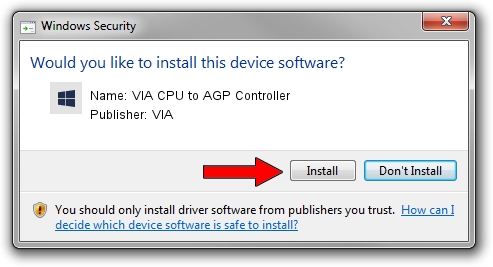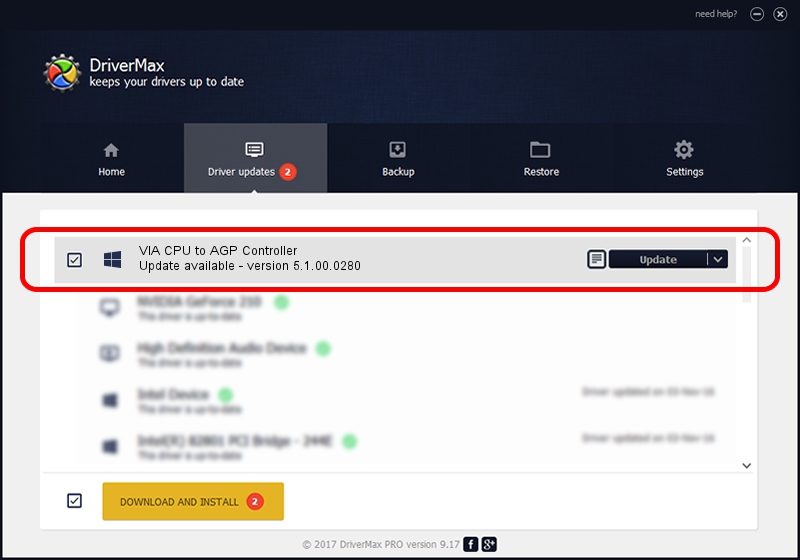Advertising seems to be blocked by your browser.
The ads help us provide this software and web site to you for free.
Please support our project by allowing our site to show ads.
Home /
Manufacturers /
VIA /
VIA CPU to AGP Controller /
PCI/VEN_1106&DEV_8605 /
5.1.00.0280 Aug 15, 2006
VIA VIA CPU to AGP Controller how to download and install the driver
VIA CPU to AGP Controller is a Chipset hardware device. This driver was developed by VIA. The hardware id of this driver is PCI/VEN_1106&DEV_8605.
1. Manually install VIA VIA CPU to AGP Controller driver
- Download the setup file for VIA VIA CPU to AGP Controller driver from the location below. This is the download link for the driver version 5.1.00.0280 released on 2006-08-15.
- Start the driver setup file from a Windows account with administrative rights. If your User Access Control (UAC) is running then you will have to accept of the driver and run the setup with administrative rights.
- Go through the driver setup wizard, which should be pretty straightforward. The driver setup wizard will scan your PC for compatible devices and will install the driver.
- Restart your PC and enjoy the new driver, as you can see it was quite smple.
Download size of the driver: 17841 bytes (17.42 KB)
Driver rating 4.9 stars out of 43155 votes.
This driver will work for the following versions of Windows:
- This driver works on Windows 2000 32 bits
2. Installing the VIA VIA CPU to AGP Controller driver using DriverMax: the easy way
The most important advantage of using DriverMax is that it will install the driver for you in the easiest possible way and it will keep each driver up to date, not just this one. How easy can you install a driver with DriverMax? Let's take a look!
- Start DriverMax and press on the yellow button named ~SCAN FOR DRIVER UPDATES NOW~. Wait for DriverMax to scan and analyze each driver on your computer.
- Take a look at the list of driver updates. Search the list until you find the VIA VIA CPU to AGP Controller driver. Click on Update.
- That's it, you installed your first driver!

Jul 15 2016 10:58PM / Written by Dan Armano for DriverMax
follow @danarm