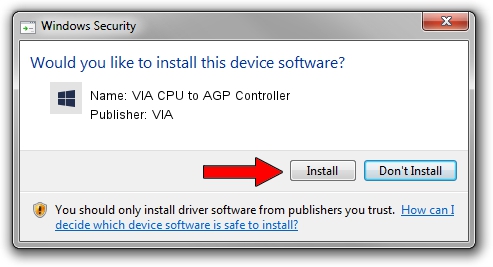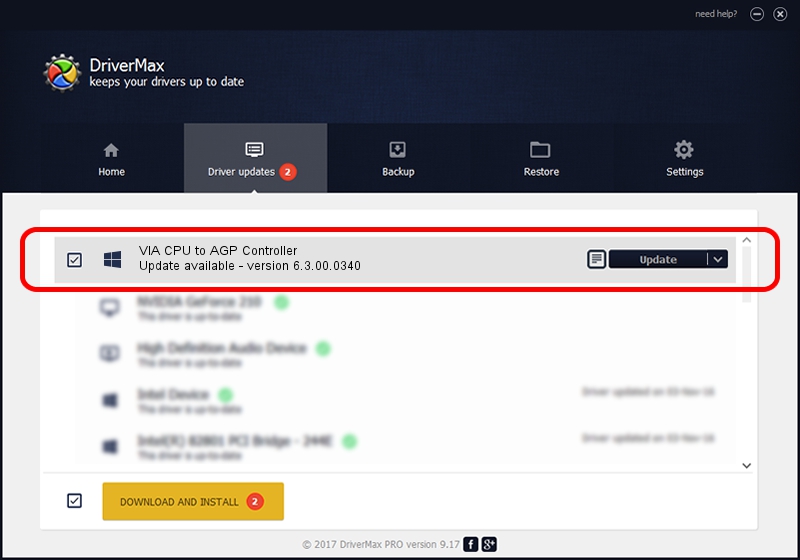Advertising seems to be blocked by your browser.
The ads help us provide this software and web site to you for free.
Please support our project by allowing our site to show ads.
Home /
Manufacturers /
VIA /
VIA CPU to AGP Controller /
PCI/VEN_1106&DEV_8305 /
6.3.00.0340 Oct 16, 2013
VIA VIA CPU to AGP Controller driver download and installation
VIA CPU to AGP Controller is a Chipset device. This driver was developed by VIA. In order to make sure you are downloading the exact right driver the hardware id is PCI/VEN_1106&DEV_8305.
1. VIA VIA CPU to AGP Controller driver - how to install it manually
- You can download from the link below the driver installer file for the VIA VIA CPU to AGP Controller driver. The archive contains version 6.3.00.0340 dated 2013-10-16 of the driver.
- Start the driver installer file from a user account with administrative rights. If your User Access Control Service (UAC) is enabled please accept of the driver and run the setup with administrative rights.
- Follow the driver setup wizard, which will guide you; it should be quite easy to follow. The driver setup wizard will scan your PC and will install the right driver.
- When the operation finishes restart your computer in order to use the updated driver. As you can see it was quite smple to install a Windows driver!
Download size of the driver: 10146 bytes (9.91 KB)
This driver was installed by many users and received an average rating of 3.9 stars out of 43771 votes.
This driver was released for the following versions of Windows:
- This driver works on Windows 2000 32 bits
2. Installing the VIA VIA CPU to AGP Controller driver using DriverMax: the easy way
The most important advantage of using DriverMax is that it will setup the driver for you in just a few seconds and it will keep each driver up to date. How can you install a driver using DriverMax? Let's follow a few steps!
- Start DriverMax and push on the yellow button named ~SCAN FOR DRIVER UPDATES NOW~. Wait for DriverMax to scan and analyze each driver on your PC.
- Take a look at the list of driver updates. Search the list until you locate the VIA VIA CPU to AGP Controller driver. Click on Update.
- That's all, the driver is now installed!

Jun 20 2016 12:48PM / Written by Daniel Statescu for DriverMax
follow @DanielStatescu