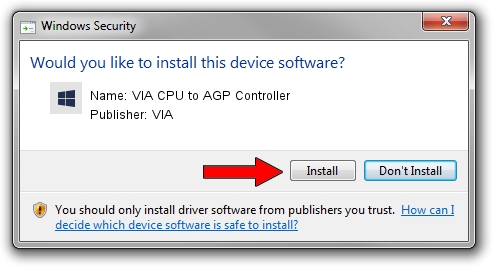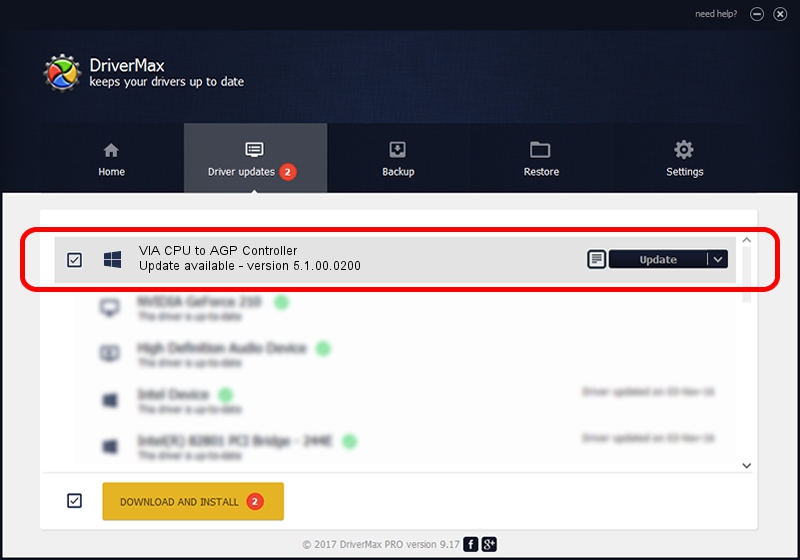Advertising seems to be blocked by your browser.
The ads help us provide this software and web site to you for free.
Please support our project by allowing our site to show ads.
Home /
Manufacturers /
VIA /
VIA CPU to AGP Controller /
PCI/VEN_1106&DEV_8305 /
5.1.00.0200 Aug 16, 2001
VIA VIA CPU to AGP Controller driver download and installation
VIA CPU to AGP Controller is a Chipset device. This driver was developed by VIA. PCI/VEN_1106&DEV_8305 is the matching hardware id of this device.
1. How to manually install VIA VIA CPU to AGP Controller driver
- Download the driver setup file for VIA VIA CPU to AGP Controller driver from the link below. This is the download link for the driver version 5.1.00.0200 released on 2001-08-16.
- Run the driver installation file from a Windows account with the highest privileges (rights). If your User Access Control (UAC) is enabled then you will have to accept of the driver and run the setup with administrative rights.
- Go through the driver setup wizard, which should be pretty easy to follow. The driver setup wizard will scan your PC for compatible devices and will install the driver.
- Shutdown and restart your computer and enjoy the fresh driver, it is as simple as that.
Driver file size: 9157 bytes (8.94 KB)
This driver was installed by many users and received an average rating of 4.2 stars out of 4317 votes.
This driver is fully compatible with the following versions of Windows:
- This driver works on Windows 2000 32 bits
- This driver works on Windows Server 2003 32 bits
- This driver works on Windows XP 32 bits
- This driver works on Windows Vista 32 bits
- This driver works on Windows 7 32 bits
- This driver works on Windows 8 32 bits
- This driver works on Windows 8.1 32 bits
- This driver works on Windows 10 32 bits
- This driver works on Windows 11 32 bits
2. The easy way: using DriverMax to install VIA VIA CPU to AGP Controller driver
The advantage of using DriverMax is that it will install the driver for you in just a few seconds and it will keep each driver up to date, not just this one. How can you install a driver with DriverMax? Let's see!
- Start DriverMax and click on the yellow button named ~SCAN FOR DRIVER UPDATES NOW~. Wait for DriverMax to scan and analyze each driver on your PC.
- Take a look at the list of driver updates. Scroll the list down until you find the VIA VIA CPU to AGP Controller driver. Click on Update.
- That's all, the driver is now installed!

Jul 22 2016 1:23AM / Written by Daniel Statescu for DriverMax
follow @DanielStatescu