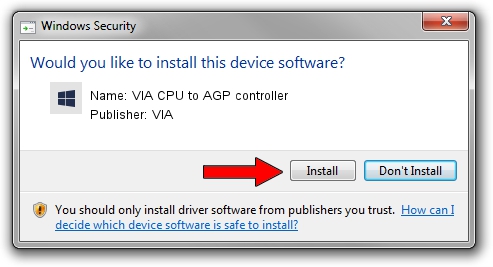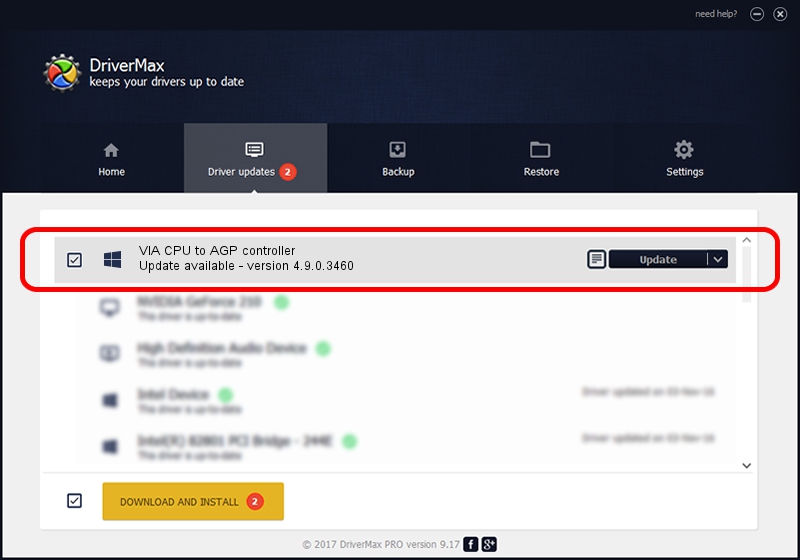Advertising seems to be blocked by your browser.
The ads help us provide this software and web site to you for free.
Please support our project by allowing our site to show ads.
Home /
Manufacturers /
VIA /
VIA CPU to AGP controller /
PCI/VEN_1106&DEV_8305 /
4.9.0.3460 Jun 29, 2006
VIA VIA CPU to AGP controller - two ways of downloading and installing the driver
VIA CPU to AGP controller is a Chipset hardware device. This Windows driver was developed by VIA. The hardware id of this driver is PCI/VEN_1106&DEV_8305.
1. Install VIA VIA CPU to AGP controller driver manually
- You can download from the link below the driver installer file for the VIA VIA CPU to AGP controller driver. The archive contains version 4.9.0.3460 released on 2006-06-29 of the driver.
- Run the driver installer file from a user account with the highest privileges (rights). If your UAC (User Access Control) is started please accept of the driver and run the setup with administrative rights.
- Go through the driver setup wizard, which will guide you; it should be quite easy to follow. The driver setup wizard will analyze your PC and will install the right driver.
- When the operation finishes restart your computer in order to use the updated driver. As you can see it was quite smple to install a Windows driver!
The file size of this driver is 7871 bytes (7.69 KB)
This driver received an average rating of 3.2 stars out of 80117 votes.
This driver was released for the following versions of Windows:
- This driver works on Windows 2000 32 bits
- This driver works on Windows Server 2003 32 bits
- This driver works on Windows XP 32 bits
- This driver works on Windows Vista 32 bits
- This driver works on Windows 7 32 bits
- This driver works on Windows 8 32 bits
- This driver works on Windows 8.1 32 bits
- This driver works on Windows 10 32 bits
- This driver works on Windows 11 32 bits
2. Installing the VIA VIA CPU to AGP controller driver using DriverMax: the easy way
The most important advantage of using DriverMax is that it will setup the driver for you in the easiest possible way and it will keep each driver up to date. How can you install a driver using DriverMax? Let's follow a few steps!
- Open DriverMax and click on the yellow button that says ~SCAN FOR DRIVER UPDATES NOW~. Wait for DriverMax to scan and analyze each driver on your PC.
- Take a look at the list of available driver updates. Scroll the list down until you locate the VIA VIA CPU to AGP controller driver. Click the Update button.
- That's it, you installed your first driver!

Feb 7 2024 4:41PM / Written by Andreea Kartman for DriverMax
follow @DeeaKartman