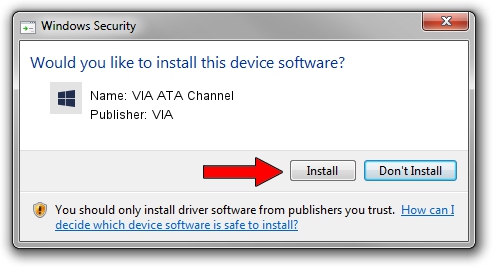Advertising seems to be blocked by your browser.
The ads help us provide this software and web site to you for free.
Please support our project by allowing our site to show ads.
VIA VIA ATA Channel how to download and install the driver
VIA ATA Channel is a hdc hardware device. This driver was developed by VIA. The hardware id of this driver is 1106-5372.
1. How to manually install VIA VIA ATA Channel driver
- You can download from the link below the driver installer file for the VIA VIA ATA Channel driver. The archive contains version 6.0.6000.252 released on 2008-04-03 of the driver.
- Start the driver installer file from a user account with administrative rights. If your User Access Control Service (UAC) is enabled please accept of the driver and run the setup with administrative rights.
- Follow the driver installation wizard, which will guide you; it should be quite easy to follow. The driver installation wizard will scan your PC and will install the right driver.
- When the operation finishes shutdown and restart your computer in order to use the updated driver. It is as simple as that to install a Windows driver!
The file size of this driver is 71149 bytes (69.48 KB)
This driver was installed by many users and received an average rating of 4.1 stars out of 81905 votes.
This driver was released for the following versions of Windows:
- This driver works on Windows 2000 64 bits
- This driver works on Windows Server 2003 64 bits
- This driver works on Windows XP 64 bits
- This driver works on Windows Vista 64 bits
- This driver works on Windows 7 64 bits
- This driver works on Windows 8 64 bits
- This driver works on Windows 8.1 64 bits
- This driver works on Windows 10 64 bits
- This driver works on Windows 11 64 bits
2. The easy way: using DriverMax to install VIA VIA ATA Channel driver
The advantage of using DriverMax is that it will install the driver for you in just a few seconds and it will keep each driver up to date. How easy can you install a driver using DriverMax? Let's see!
- Open DriverMax and push on the yellow button named ~SCAN FOR DRIVER UPDATES NOW~. Wait for DriverMax to scan and analyze each driver on your computer.
- Take a look at the list of detected driver updates. Scroll the list down until you find the VIA VIA ATA Channel driver. Click the Update button.
- That's all, the driver is now installed!

Jul 30 2016 1:10AM / Written by Dan Armano for DriverMax
follow @danarm