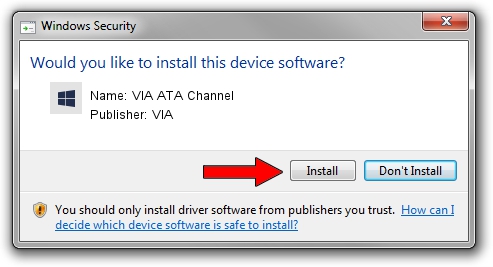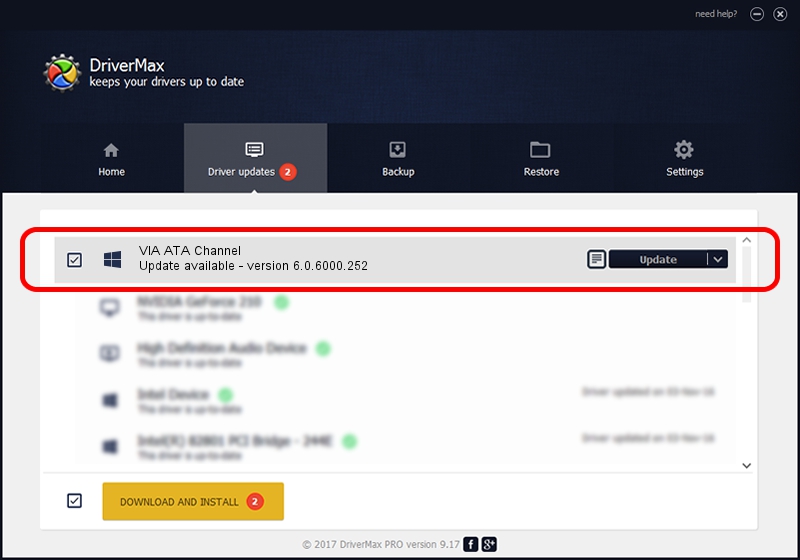Advertising seems to be blocked by your browser.
The ads help us provide this software and web site to you for free.
Please support our project by allowing our site to show ads.
VIA VIA ATA Channel driver download and installation
VIA ATA Channel is a hdc hardware device. This driver was developed by VIA. The hardware id of this driver is 1106-3349; this string has to match your hardware.
1. Install VIA VIA ATA Channel driver manually
- Download the driver setup file for VIA VIA ATA Channel driver from the location below. This is the download link for the driver version 6.0.6000.252 dated 2008-04-03.
- Start the driver setup file from a Windows account with the highest privileges (rights). If your User Access Control (UAC) is enabled then you will have to confirm the installation of the driver and run the setup with administrative rights.
- Go through the driver installation wizard, which should be pretty easy to follow. The driver installation wizard will analyze your PC for compatible devices and will install the driver.
- Restart your computer and enjoy the fresh driver, it is as simple as that.
File size of the driver: 71149 bytes (69.48 KB)
This driver was rated with an average of 4.8 stars by 80002 users.
This driver was released for the following versions of Windows:
- This driver works on Windows 2000 64 bits
- This driver works on Windows Server 2003 64 bits
- This driver works on Windows XP 64 bits
- This driver works on Windows Vista 64 bits
- This driver works on Windows 7 64 bits
- This driver works on Windows 8 64 bits
- This driver works on Windows 8.1 64 bits
- This driver works on Windows 10 64 bits
- This driver works on Windows 11 64 bits
2. The easy way: using DriverMax to install VIA VIA ATA Channel driver
The most important advantage of using DriverMax is that it will install the driver for you in just a few seconds and it will keep each driver up to date, not just this one. How easy can you install a driver using DriverMax? Let's see!
- Open DriverMax and click on the yellow button that says ~SCAN FOR DRIVER UPDATES NOW~. Wait for DriverMax to scan and analyze each driver on your computer.
- Take a look at the list of driver updates. Search the list until you find the VIA VIA ATA Channel driver. Click on Update.
- That's all, the driver is now installed!

Jul 30 2016 1:13AM / Written by Daniel Statescu for DriverMax
follow @DanielStatescu