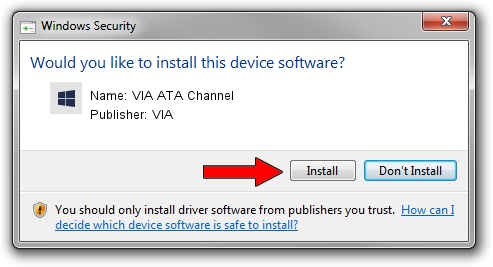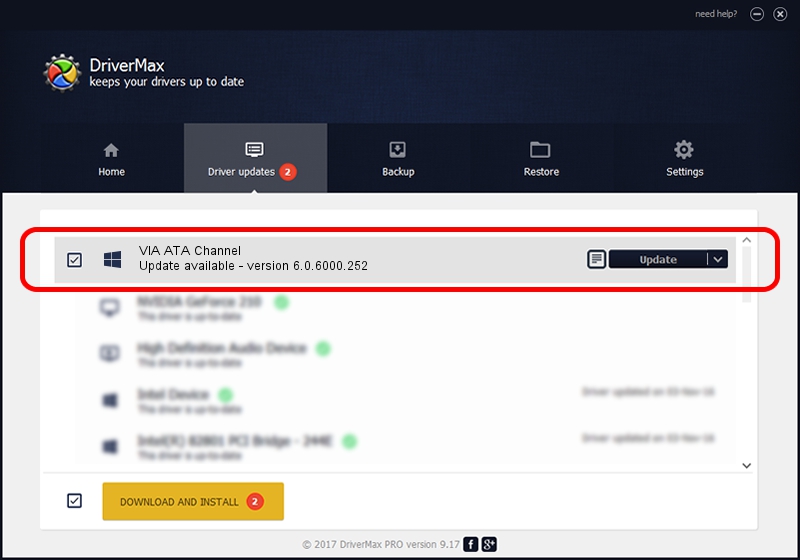Advertising seems to be blocked by your browser.
The ads help us provide this software and web site to you for free.
Please support our project by allowing our site to show ads.
Driver for VIA VIA ATA Channel - downloading and installing it
VIA ATA Channel is a hdc hardware device. This Windows driver was developed by VIA. In order to make sure you are downloading the exact right driver the hardware id is 1106-0591.
1. Install VIA VIA ATA Channel driver manually
- Download the driver setup file for VIA VIA ATA Channel driver from the location below. This is the download link for the driver version 6.0.6000.252 released on 2008-04-03.
- Start the driver installation file from a Windows account with administrative rights. If your User Access Control Service (UAC) is enabled then you will have to accept of the driver and run the setup with administrative rights.
- Follow the driver installation wizard, which should be quite straightforward. The driver installation wizard will analyze your PC for compatible devices and will install the driver.
- Restart your computer and enjoy the new driver, as you can see it was quite smple.
Size of this driver: 71149 bytes (69.48 KB)
This driver was rated with an average of 4.7 stars by 80180 users.
This driver is compatible with the following versions of Windows:
- This driver works on Windows 2000 64 bits
- This driver works on Windows Server 2003 64 bits
- This driver works on Windows XP 64 bits
- This driver works on Windows Vista 64 bits
- This driver works on Windows 7 64 bits
- This driver works on Windows 8 64 bits
- This driver works on Windows 8.1 64 bits
- This driver works on Windows 10 64 bits
- This driver works on Windows 11 64 bits
2. How to use DriverMax to install VIA VIA ATA Channel driver
The most important advantage of using DriverMax is that it will setup the driver for you in the easiest possible way and it will keep each driver up to date, not just this one. How can you install a driver with DriverMax? Let's take a look!
- Open DriverMax and push on the yellow button named ~SCAN FOR DRIVER UPDATES NOW~. Wait for DriverMax to scan and analyze each driver on your computer.
- Take a look at the list of available driver updates. Scroll the list down until you find the VIA VIA ATA Channel driver. Click the Update button.
- That's all, the driver is now installed!

Jul 30 2016 1:11AM / Written by Daniel Statescu for DriverMax
follow @DanielStatescu