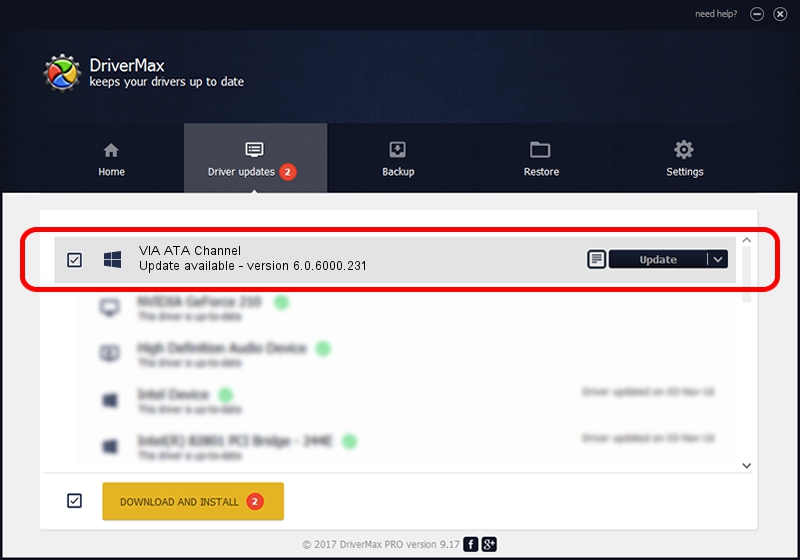Advertising seems to be blocked by your browser.
The ads help us provide this software and web site to you for free.
Please support our project by allowing our site to show ads.
VIA VIA ATA Channel - two ways of downloading and installing the driver
VIA ATA Channel is a hdc device. The Windows version of this driver was developed by VIA. In order to make sure you are downloading the exact right driver the hardware id is 1106-0591.
1. Manually install VIA VIA ATA Channel driver
- Download the setup file for VIA VIA ATA Channel driver from the link below. This is the download link for the driver version 6.0.6000.231 released on 2008-09-23.
- Start the driver setup file from a Windows account with the highest privileges (rights). If your UAC (User Access Control) is started then you will have to confirm the installation of the driver and run the setup with administrative rights.
- Follow the driver installation wizard, which should be pretty easy to follow. The driver installation wizard will analyze your PC for compatible devices and will install the driver.
- Restart your computer and enjoy the updated driver, it is as simple as that.
Driver file size: 42716 bytes (41.71 KB)
This driver was rated with an average of 3 stars by 14133 users.
This driver will work for the following versions of Windows:
- This driver works on Windows 2000 32 bits
- This driver works on Windows Server 2003 32 bits
- This driver works on Windows XP 32 bits
- This driver works on Windows Vista 32 bits
- This driver works on Windows 7 32 bits
- This driver works on Windows 8 32 bits
- This driver works on Windows 8.1 32 bits
- This driver works on Windows 10 32 bits
- This driver works on Windows 11 32 bits
2. How to install VIA VIA ATA Channel driver using DriverMax
The most important advantage of using DriverMax is that it will setup the driver for you in just a few seconds and it will keep each driver up to date. How easy can you install a driver with DriverMax? Let's follow a few steps!
- Start DriverMax and press on the yellow button that says ~SCAN FOR DRIVER UPDATES NOW~. Wait for DriverMax to scan and analyze each driver on your computer.
- Take a look at the list of driver updates. Search the list until you locate the VIA VIA ATA Channel driver. Click the Update button.
- Finished installing the driver!

Jul 17 2016 2:07PM / Written by Daniel Statescu for DriverMax
follow @DanielStatescu