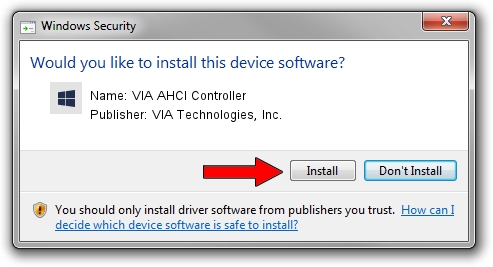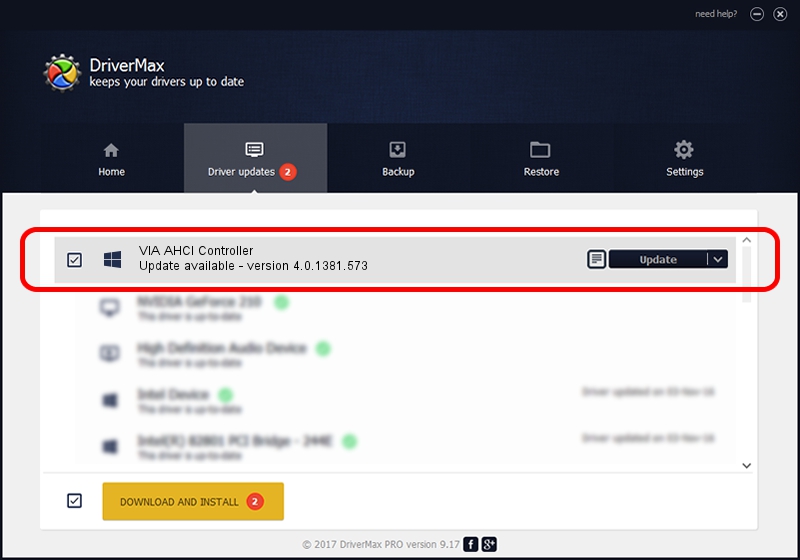Advertising seems to be blocked by your browser.
The ads help us provide this software and web site to you for free.
Please support our project by allowing our site to show ads.
Home /
Manufacturers /
VIA Technologies, Inc. /
VIA AHCI Controller /
PCI/VEN_1106&DEV_6287 /
4.0.1381.573 Dec 20, 2007
VIA Technologies, Inc. VIA AHCI Controller driver download and installation
VIA AHCI Controller is a SCSI Adapter device. This Windows driver was developed by VIA Technologies, Inc.. In order to make sure you are downloading the exact right driver the hardware id is PCI/VEN_1106&DEV_6287.
1. Install VIA Technologies, Inc. VIA AHCI Controller driver manually
- Download the driver setup file for VIA Technologies, Inc. VIA AHCI Controller driver from the location below. This download link is for the driver version 4.0.1381.573 dated 2007-12-20.
- Start the driver setup file from a Windows account with administrative rights. If your UAC (User Access Control) is running then you will have to accept of the driver and run the setup with administrative rights.
- Follow the driver setup wizard, which should be pretty easy to follow. The driver setup wizard will analyze your PC for compatible devices and will install the driver.
- Restart your PC and enjoy the fresh driver, it is as simple as that.
Download size of the driver: 69751 bytes (68.12 KB)
This driver was rated with an average of 3.6 stars by 5498 users.
This driver is fully compatible with the following versions of Windows:
- This driver works on Windows 2000 32 bits
- This driver works on Windows Server 2003 32 bits
- This driver works on Windows XP 32 bits
- This driver works on Windows Vista 32 bits
- This driver works on Windows 7 32 bits
- This driver works on Windows 8 32 bits
- This driver works on Windows 8.1 32 bits
- This driver works on Windows 10 32 bits
- This driver works on Windows 11 32 bits
2. Installing the VIA Technologies, Inc. VIA AHCI Controller driver using DriverMax: the easy way
The advantage of using DriverMax is that it will install the driver for you in the easiest possible way and it will keep each driver up to date, not just this one. How can you install a driver using DriverMax? Let's take a look!
- Start DriverMax and press on the yellow button named ~SCAN FOR DRIVER UPDATES NOW~. Wait for DriverMax to scan and analyze each driver on your computer.
- Take a look at the list of available driver updates. Scroll the list down until you locate the VIA Technologies, Inc. VIA AHCI Controller driver. Click on Update.
- That's all, the driver is now installed!

Jul 14 2016 5:12PM / Written by Daniel Statescu for DriverMax
follow @DanielStatescu