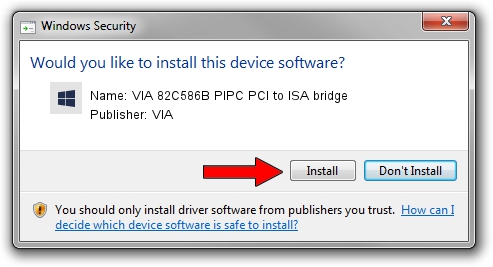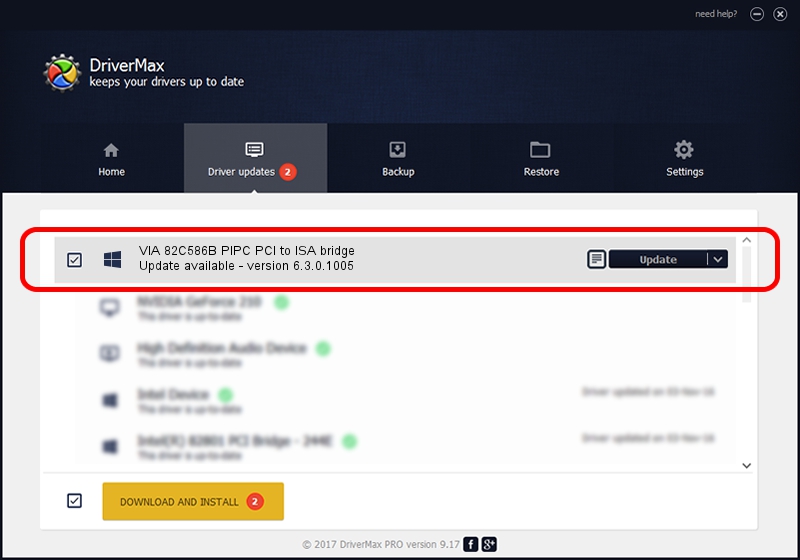Advertising seems to be blocked by your browser.
The ads help us provide this software and web site to you for free.
Please support our project by allowing our site to show ads.
Home /
Manufacturers /
VIA /
VIA 82C586B PIPC PCI to ISA bridge /
PCI/VEN_1106&DEV_0586 /
6.3.0.1005 Nov 17, 2004
VIA VIA 82C586B PIPC PCI to ISA bridge driver download and installation
VIA 82C586B PIPC PCI to ISA bridge is a Chipset hardware device. The Windows version of this driver was developed by VIA. The hardware id of this driver is PCI/VEN_1106&DEV_0586; this string has to match your hardware.
1. VIA VIA 82C586B PIPC PCI to ISA bridge driver - how to install it manually
- Download the driver setup file for VIA VIA 82C586B PIPC PCI to ISA bridge driver from the location below. This download link is for the driver version 6.3.0.1005 released on 2004-11-17.
- Start the driver setup file from a Windows account with administrative rights. If your User Access Control (UAC) is enabled then you will have to accept of the driver and run the setup with administrative rights.
- Follow the driver setup wizard, which should be pretty straightforward. The driver setup wizard will analyze your PC for compatible devices and will install the driver.
- Shutdown and restart your computer and enjoy the new driver, as you can see it was quite smple.
Driver rating 3.3 stars out of 25354 votes.
2. Installing the VIA VIA 82C586B PIPC PCI to ISA bridge driver using DriverMax: the easy way
The most important advantage of using DriverMax is that it will install the driver for you in the easiest possible way and it will keep each driver up to date, not just this one. How can you install a driver using DriverMax? Let's take a look!
- Start DriverMax and press on the yellow button that says ~SCAN FOR DRIVER UPDATES NOW~. Wait for DriverMax to scan and analyze each driver on your computer.
- Take a look at the list of detected driver updates. Search the list until you locate the VIA VIA 82C586B PIPC PCI to ISA bridge driver. Click the Update button.
- Finished installing the driver!