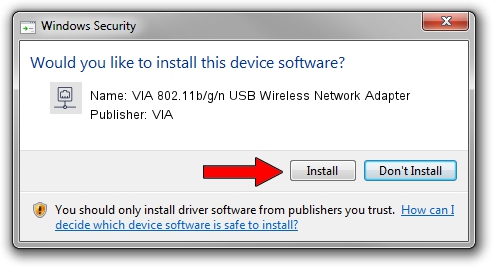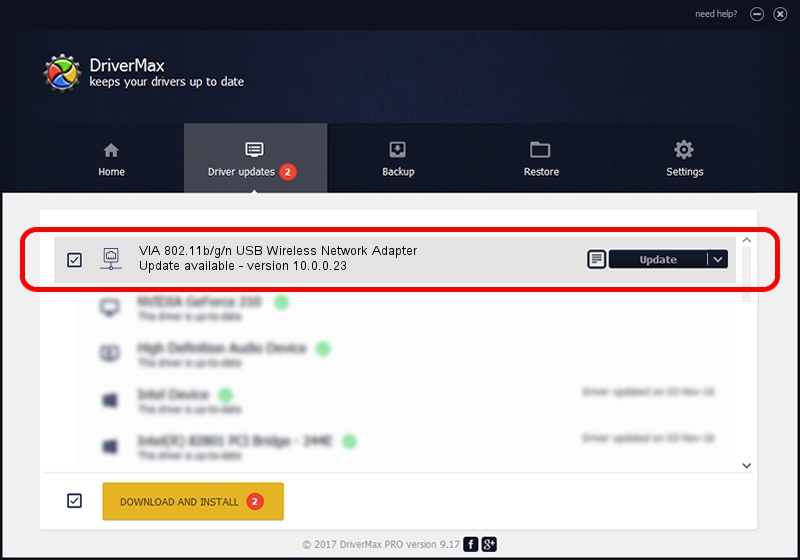Advertising seems to be blocked by your browser.
The ads help us provide this software and web site to you for free.
Please support our project by allowing our site to show ads.
Home /
Manufacturers /
VIA /
VIA 802.11b/g/n USB Wireless Network Adapter /
USB/VID_040D&PID_3801 /
10.0.0.23 Mar 30, 2013
VIA VIA 802.11b/g/n USB Wireless Network Adapter - two ways of downloading and installing the driver
VIA 802.11b/g/n USB Wireless Network Adapter is a Network Adapters device. This driver was developed by VIA. In order to make sure you are downloading the exact right driver the hardware id is USB/VID_040D&PID_3801.
1. Manually install VIA VIA 802.11b/g/n USB Wireless Network Adapter driver
- You can download from the link below the driver installer file for the VIA VIA 802.11b/g/n USB Wireless Network Adapter driver. The archive contains version 10.0.0.23 dated 2013-03-30 of the driver.
- Run the driver installer file from a user account with the highest privileges (rights). If your User Access Control (UAC) is running please confirm the installation of the driver and run the setup with administrative rights.
- Go through the driver setup wizard, which will guide you; it should be quite easy to follow. The driver setup wizard will scan your computer and will install the right driver.
- When the operation finishes shutdown and restart your computer in order to use the updated driver. As you can see it was quite smple to install a Windows driver!
This driver was rated with an average of 3.3 stars by 82428 users.
2. The easy way: using DriverMax to install VIA VIA 802.11b/g/n USB Wireless Network Adapter driver
The most important advantage of using DriverMax is that it will install the driver for you in the easiest possible way and it will keep each driver up to date. How can you install a driver with DriverMax? Let's see!
- Open DriverMax and push on the yellow button that says ~SCAN FOR DRIVER UPDATES NOW~. Wait for DriverMax to scan and analyze each driver on your computer.
- Take a look at the list of driver updates. Scroll the list down until you locate the VIA VIA 802.11b/g/n USB Wireless Network Adapter driver. Click on Update.
- Enjoy using the updated driver! :)

Jul 28 2016 5:29AM / Written by Dan Armano for DriverMax
follow @danarm