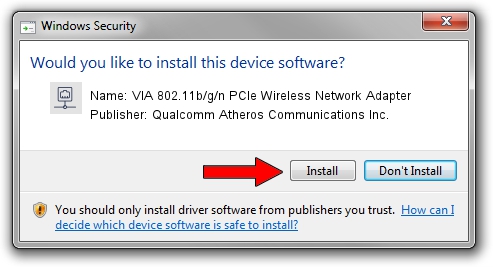Advertising seems to be blocked by your browser.
The ads help us provide this software and web site to you for free.
Please support our project by allowing our site to show ads.
Home /
Manufacturers /
Qualcomm Atheros Communications Inc. /
VIA 802.11b/g/n PCIe Wireless Network Adapter /
PCI/VEN_168C&DEV_002B&SUBSYS_3B001106 /
10.0.0.75 Jul 24, 2012
Qualcomm Atheros Communications Inc. VIA 802.11b/g/n PCIe Wireless Network Adapter how to download and install the driver
VIA 802.11b/g/n PCIe Wireless Network Adapter is a Network Adapters hardware device. The developer of this driver was Qualcomm Atheros Communications Inc.. The hardware id of this driver is PCI/VEN_168C&DEV_002B&SUBSYS_3B001106; this string has to match your hardware.
1. How to manually install Qualcomm Atheros Communications Inc. VIA 802.11b/g/n PCIe Wireless Network Adapter driver
- Download the setup file for Qualcomm Atheros Communications Inc. VIA 802.11b/g/n PCIe Wireless Network Adapter driver from the link below. This download link is for the driver version 10.0.0.75 released on 2012-07-24.
- Run the driver installation file from a Windows account with the highest privileges (rights). If your UAC (User Access Control) is running then you will have to confirm the installation of the driver and run the setup with administrative rights.
- Go through the driver setup wizard, which should be pretty straightforward. The driver setup wizard will scan your PC for compatible devices and will install the driver.
- Restart your computer and enjoy the fresh driver, it is as simple as that.
Download size of the driver: 1274796 bytes (1.22 MB)
This driver received an average rating of 5 stars out of 97190 votes.
This driver is fully compatible with the following versions of Windows:
- This driver works on Windows Vista 32 bits
- This driver works on Windows 7 32 bits
2. The easy way: using DriverMax to install Qualcomm Atheros Communications Inc. VIA 802.11b/g/n PCIe Wireless Network Adapter driver
The advantage of using DriverMax is that it will setup the driver for you in the easiest possible way and it will keep each driver up to date, not just this one. How easy can you install a driver with DriverMax? Let's see!
- Open DriverMax and push on the yellow button named ~SCAN FOR DRIVER UPDATES NOW~. Wait for DriverMax to analyze each driver on your computer.
- Take a look at the list of detected driver updates. Scroll the list down until you locate the Qualcomm Atheros Communications Inc. VIA 802.11b/g/n PCIe Wireless Network Adapter driver. Click the Update button.
- That's it, you installed your first driver!

Aug 14 2016 9:07AM / Written by Dan Armano for DriverMax
follow @danarm