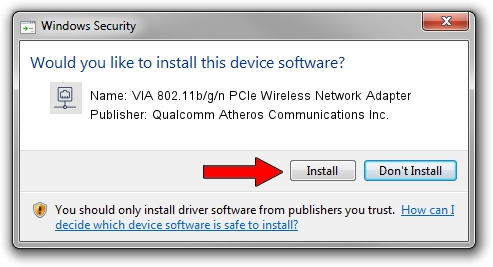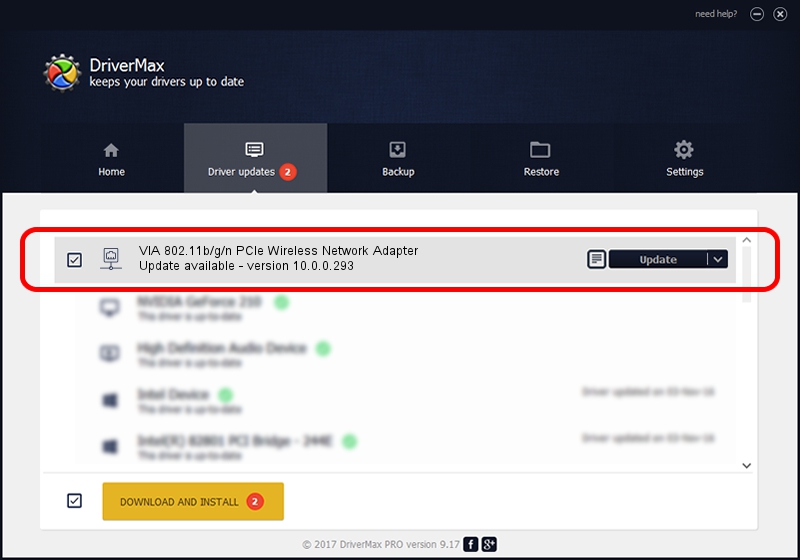Advertising seems to be blocked by your browser.
The ads help us provide this software and web site to you for free.
Please support our project by allowing our site to show ads.
Home /
Manufacturers /
Qualcomm Atheros Communications Inc. /
VIA 802.11b/g/n PCIe Wireless Network Adapter /
PCI/VEN_168C&DEV_002B&SUBSYS_3B001106 /
10.0.0.293 Jul 08, 2014
Qualcomm Atheros Communications Inc. VIA 802.11b/g/n PCIe Wireless Network Adapter - two ways of downloading and installing the driver
VIA 802.11b/g/n PCIe Wireless Network Adapter is a Network Adapters device. This Windows driver was developed by Qualcomm Atheros Communications Inc.. The hardware id of this driver is PCI/VEN_168C&DEV_002B&SUBSYS_3B001106.
1. Manually install Qualcomm Atheros Communications Inc. VIA 802.11b/g/n PCIe Wireless Network Adapter driver
- Download the driver setup file for Qualcomm Atheros Communications Inc. VIA 802.11b/g/n PCIe Wireless Network Adapter driver from the link below. This download link is for the driver version 10.0.0.293 released on 2014-07-08.
- Start the driver setup file from a Windows account with the highest privileges (rights). If your UAC (User Access Control) is enabled then you will have to confirm the installation of the driver and run the setup with administrative rights.
- Go through the driver installation wizard, which should be quite straightforward. The driver installation wizard will scan your PC for compatible devices and will install the driver.
- Shutdown and restart your PC and enjoy the fresh driver, as you can see it was quite smple.
This driver was rated with an average of 3.4 stars by 75482 users.
2. Installing the Qualcomm Atheros Communications Inc. VIA 802.11b/g/n PCIe Wireless Network Adapter driver using DriverMax: the easy way
The most important advantage of using DriverMax is that it will setup the driver for you in the easiest possible way and it will keep each driver up to date. How easy can you install a driver with DriverMax? Let's follow a few steps!
- Open DriverMax and press on the yellow button named ~SCAN FOR DRIVER UPDATES NOW~. Wait for DriverMax to scan and analyze each driver on your PC.
- Take a look at the list of detected driver updates. Search the list until you find the Qualcomm Atheros Communications Inc. VIA 802.11b/g/n PCIe Wireless Network Adapter driver. Click the Update button.
- That's all, the driver is now installed!