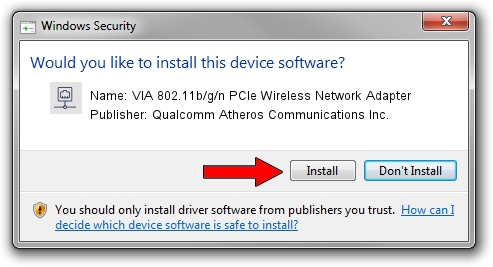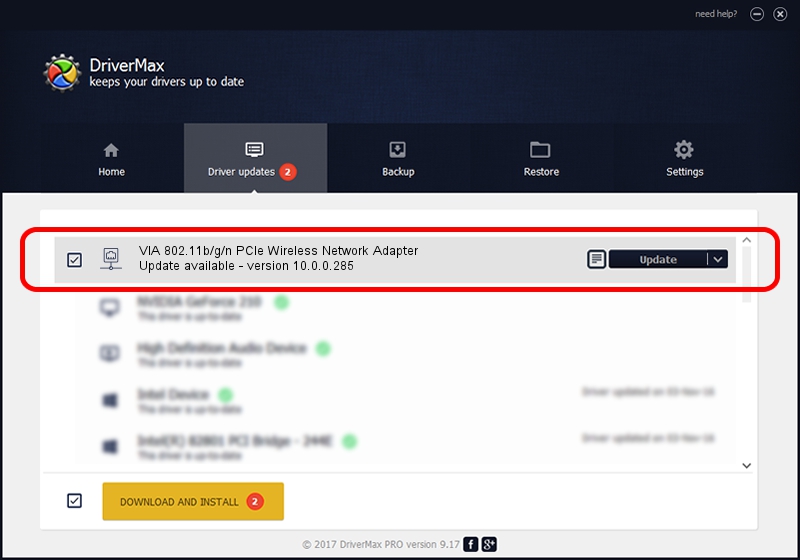Advertising seems to be blocked by your browser.
The ads help us provide this software and web site to you for free.
Please support our project by allowing our site to show ads.
Home /
Manufacturers /
Qualcomm Atheros Communications Inc. /
VIA 802.11b/g/n PCIe Wireless Network Adapter /
PCI/VEN_168C&DEV_002B&SUBSYS_3B001106 /
10.0.0.285 Mar 07, 2014
Download and install Qualcomm Atheros Communications Inc. VIA 802.11b/g/n PCIe Wireless Network Adapter driver
VIA 802.11b/g/n PCIe Wireless Network Adapter is a Network Adapters device. This Windows driver was developed by Qualcomm Atheros Communications Inc.. PCI/VEN_168C&DEV_002B&SUBSYS_3B001106 is the matching hardware id of this device.
1. Manually install Qualcomm Atheros Communications Inc. VIA 802.11b/g/n PCIe Wireless Network Adapter driver
- You can download from the link below the driver installer file for the Qualcomm Atheros Communications Inc. VIA 802.11b/g/n PCIe Wireless Network Adapter driver. The archive contains version 10.0.0.285 released on 2014-03-07 of the driver.
- Run the driver installer file from a user account with the highest privileges (rights). If your User Access Control (UAC) is running please accept of the driver and run the setup with administrative rights.
- Go through the driver setup wizard, which will guide you; it should be quite easy to follow. The driver setup wizard will scan your PC and will install the right driver.
- When the operation finishes shutdown and restart your PC in order to use the updated driver. As you can see it was quite smple to install a Windows driver!
This driver received an average rating of 3.5 stars out of 95045 votes.
2. How to install Qualcomm Atheros Communications Inc. VIA 802.11b/g/n PCIe Wireless Network Adapter driver using DriverMax
The most important advantage of using DriverMax is that it will setup the driver for you in just a few seconds and it will keep each driver up to date. How easy can you install a driver with DriverMax? Let's see!
- Start DriverMax and click on the yellow button named ~SCAN FOR DRIVER UPDATES NOW~. Wait for DriverMax to scan and analyze each driver on your computer.
- Take a look at the list of available driver updates. Scroll the list down until you find the Qualcomm Atheros Communications Inc. VIA 802.11b/g/n PCIe Wireless Network Adapter driver. Click on Update.
- That's all, the driver is now installed!

Jul 9 2016 2:09AM / Written by Andreea Kartman for DriverMax
follow @DeeaKartman