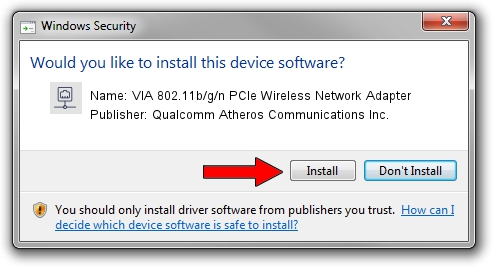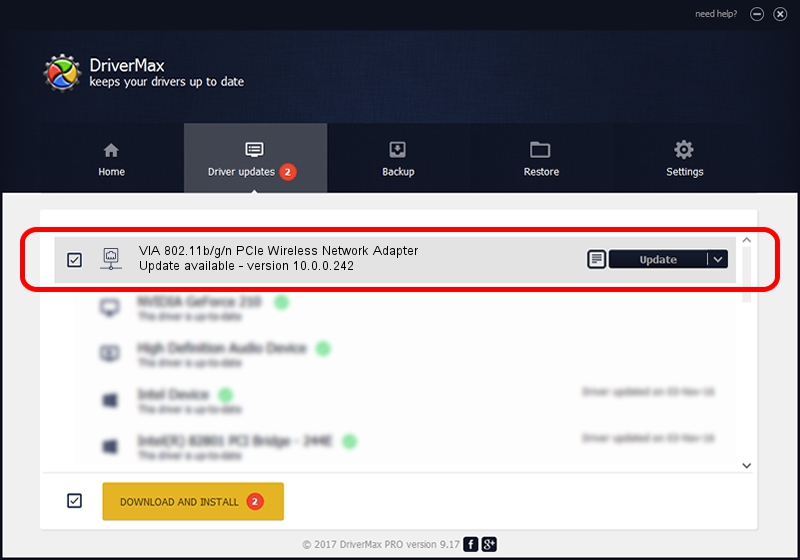Advertising seems to be blocked by your browser.
The ads help us provide this software and web site to you for free.
Please support our project by allowing our site to show ads.
Home /
Manufacturers /
Qualcomm Atheros Communications Inc. /
VIA 802.11b/g/n PCIe Wireless Network Adapter /
PCI/VEN_168C&DEV_002B&SUBSYS_3B001106 /
10.0.0.242 Mar 24, 2013
Qualcomm Atheros Communications Inc. VIA 802.11b/g/n PCIe Wireless Network Adapter how to download and install the driver
VIA 802.11b/g/n PCIe Wireless Network Adapter is a Network Adapters hardware device. This Windows driver was developed by Qualcomm Atheros Communications Inc.. In order to make sure you are downloading the exact right driver the hardware id is PCI/VEN_168C&DEV_002B&SUBSYS_3B001106.
1. Install Qualcomm Atheros Communications Inc. VIA 802.11b/g/n PCIe Wireless Network Adapter driver manually
- Download the setup file for Qualcomm Atheros Communications Inc. VIA 802.11b/g/n PCIe Wireless Network Adapter driver from the link below. This download link is for the driver version 10.0.0.242 released on 2013-03-24.
- Run the driver installation file from a Windows account with the highest privileges (rights). If your UAC (User Access Control) is running then you will have to accept of the driver and run the setup with administrative rights.
- Go through the driver setup wizard, which should be quite easy to follow. The driver setup wizard will analyze your PC for compatible devices and will install the driver.
- Restart your computer and enjoy the fresh driver, as you can see it was quite smple.
This driver was rated with an average of 3.9 stars by 6087 users.
2. How to install Qualcomm Atheros Communications Inc. VIA 802.11b/g/n PCIe Wireless Network Adapter driver using DriverMax
The advantage of using DriverMax is that it will setup the driver for you in the easiest possible way and it will keep each driver up to date. How easy can you install a driver using DriverMax? Let's take a look!
- Open DriverMax and push on the yellow button named ~SCAN FOR DRIVER UPDATES NOW~. Wait for DriverMax to analyze each driver on your computer.
- Take a look at the list of available driver updates. Search the list until you find the Qualcomm Atheros Communications Inc. VIA 802.11b/g/n PCIe Wireless Network Adapter driver. Click the Update button.
- Finished installing the driver!

Jun 20 2016 12:48PM / Written by Daniel Statescu for DriverMax
follow @DanielStatescu