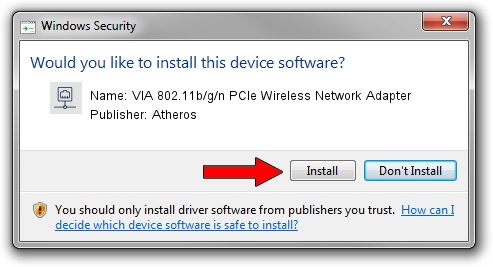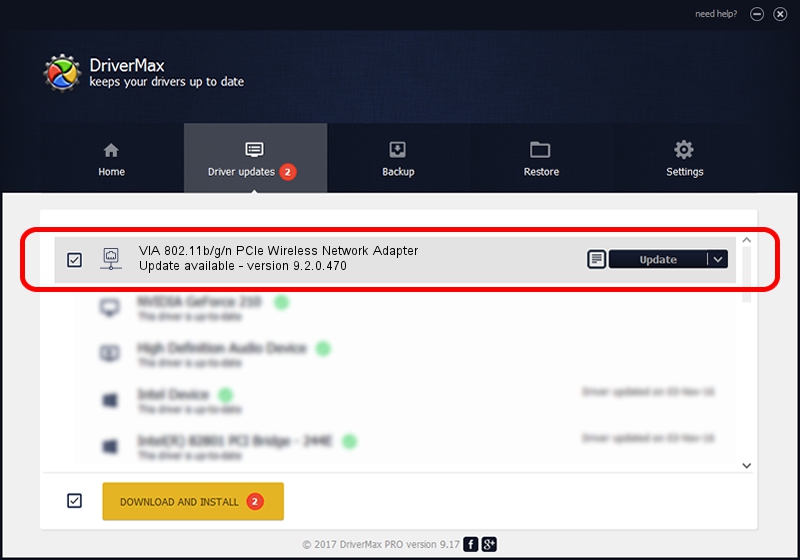Advertising seems to be blocked by your browser.
The ads help us provide this software and web site to you for free.
Please support our project by allowing our site to show ads.
Home /
Manufacturers /
Atheros /
VIA 802.11b/g/n PCIe Wireless Network Adapter /
PCI/VEN_168C&DEV_002B&SUBSYS_3B001106 /
9.2.0.470 Dec 12, 2011
Driver for Atheros VIA 802.11b/g/n PCIe Wireless Network Adapter - downloading and installing it
VIA 802.11b/g/n PCIe Wireless Network Adapter is a Network Adapters device. The developer of this driver was Atheros. PCI/VEN_168C&DEV_002B&SUBSYS_3B001106 is the matching hardware id of this device.
1. How to manually install Atheros VIA 802.11b/g/n PCIe Wireless Network Adapter driver
- You can download from the link below the driver installer file for the Atheros VIA 802.11b/g/n PCIe Wireless Network Adapter driver. The archive contains version 9.2.0.470 dated 2011-12-12 of the driver.
- Start the driver installer file from a user account with the highest privileges (rights). If your User Access Control (UAC) is started please confirm the installation of the driver and run the setup with administrative rights.
- Follow the driver installation wizard, which will guide you; it should be quite easy to follow. The driver installation wizard will scan your PC and will install the right driver.
- When the operation finishes shutdown and restart your PC in order to use the updated driver. As you can see it was quite smple to install a Windows driver!
Download size of the driver: 728975 bytes (711.89 KB)
This driver was rated with an average of 4.9 stars by 23212 users.
This driver is fully compatible with the following versions of Windows:
- This driver works on Windows Server 2003 32 bits
- This driver works on Windows XP 32 bits
2. How to install Atheros VIA 802.11b/g/n PCIe Wireless Network Adapter driver using DriverMax
The advantage of using DriverMax is that it will setup the driver for you in just a few seconds and it will keep each driver up to date. How easy can you install a driver with DriverMax? Let's follow a few steps!
- Start DriverMax and push on the yellow button that says ~SCAN FOR DRIVER UPDATES NOW~. Wait for DriverMax to analyze each driver on your computer.
- Take a look at the list of detected driver updates. Scroll the list down until you locate the Atheros VIA 802.11b/g/n PCIe Wireless Network Adapter driver. Click the Update button.
- Finished installing the driver!

Jul 8 2016 1:16PM / Written by Andreea Kartman for DriverMax
follow @DeeaKartman