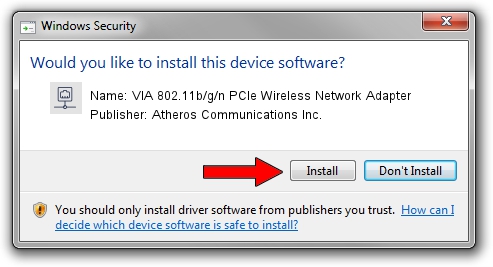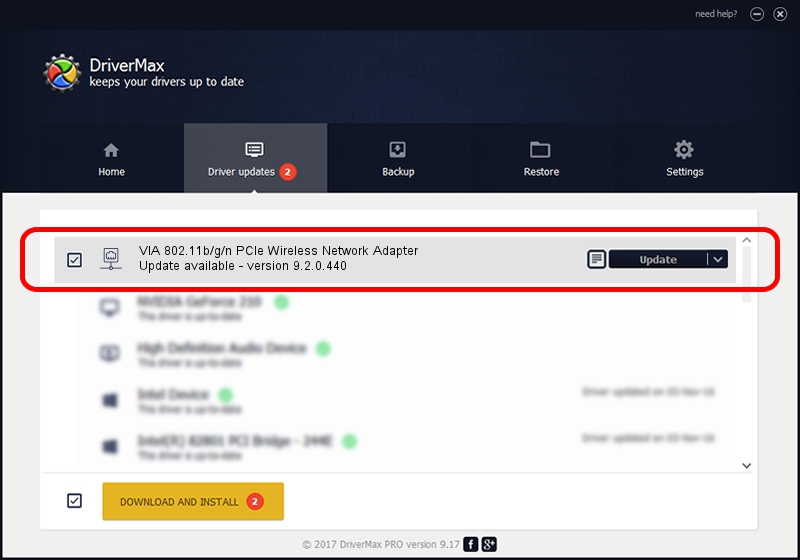Advertising seems to be blocked by your browser.
The ads help us provide this software and web site to you for free.
Please support our project by allowing our site to show ads.
Home /
Manufacturers /
Atheros Communications Inc. /
VIA 802.11b/g/n PCIe Wireless Network Adapter /
PCI/VEN_168C&DEV_002B&SUBSYS_3B001106 /
9.2.0.440 Sep 15, 2011
Atheros Communications Inc. VIA 802.11b/g/n PCIe Wireless Network Adapter how to download and install the driver
VIA 802.11b/g/n PCIe Wireless Network Adapter is a Network Adapters device. This Windows driver was developed by Atheros Communications Inc.. The hardware id of this driver is PCI/VEN_168C&DEV_002B&SUBSYS_3B001106.
1. Install Atheros Communications Inc. VIA 802.11b/g/n PCIe Wireless Network Adapter driver manually
- Download the driver setup file for Atheros Communications Inc. VIA 802.11b/g/n PCIe Wireless Network Adapter driver from the location below. This is the download link for the driver version 9.2.0.440 dated 2011-09-15.
- Run the driver setup file from a Windows account with administrative rights. If your User Access Control Service (UAC) is running then you will have to accept of the driver and run the setup with administrative rights.
- Follow the driver installation wizard, which should be pretty straightforward. The driver installation wizard will scan your PC for compatible devices and will install the driver.
- Shutdown and restart your computer and enjoy the new driver, as you can see it was quite smple.
Driver file size: 956097 bytes (933.69 KB)
Driver rating 4.5 stars out of 83658 votes.
This driver is fully compatible with the following versions of Windows:
- This driver works on Windows Vista 32 bits
- This driver works on Windows 7 32 bits
- This driver works on Windows 8 32 bits
- This driver works on Windows 8.1 32 bits
- This driver works on Windows 10 32 bits
- This driver works on Windows 11 32 bits
2. How to use DriverMax to install Atheros Communications Inc. VIA 802.11b/g/n PCIe Wireless Network Adapter driver
The advantage of using DriverMax is that it will install the driver for you in the easiest possible way and it will keep each driver up to date. How easy can you install a driver using DriverMax? Let's follow a few steps!
- Open DriverMax and push on the yellow button that says ~SCAN FOR DRIVER UPDATES NOW~. Wait for DriverMax to analyze each driver on your PC.
- Take a look at the list of available driver updates. Scroll the list down until you find the Atheros Communications Inc. VIA 802.11b/g/n PCIe Wireless Network Adapter driver. Click on Update.
- That's it, you installed your first driver!

Nov 5 2023 9:27AM / Written by Andreea Kartman for DriverMax
follow @DeeaKartman